Apple TV is great with apple devices. It can output anything you can see on the screen of an iPhone, iPad or iMac in a single tap to a bigger screen. You can see web pages, photos and movies or play games in full view depending on the size of the TV that it is connected to. And it does this wirelessly. Another talent of this little device is not only limited to apple products. It can also stream movies and music from a windows laptop or PC.
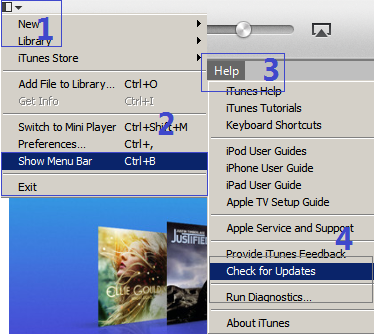 1. Download iTunes and if you have it already, make sure you have the latest version.
1. Download iTunes and if you have it already, make sure you have the latest version.
Click the drop down menu(1)>Show Menu Bar(2) to show Help(3)>Check for Updates(4). It will let you know if you have the latest version or needs updating.
Here are the simple steps to do this. Just make sure both the apple TV and windows laptop are connected to the same wifi network.
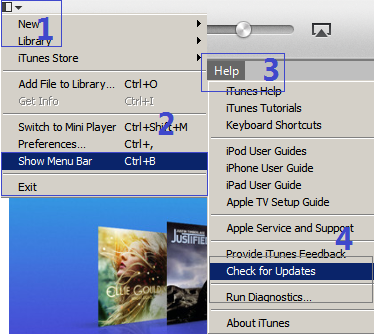 1. Download iTunes and if you have it already, make sure you have the latest version.
1. Download iTunes and if you have it already, make sure you have the latest version. Click the drop down menu(1)>Show Menu Bar(2) to show Help(3)>Check for Updates(4). It will let you know if you have the latest version or needs updating.
2. Add files to iTunes library. You can add a file that you have purchased through iTunes or acquired somewhere else. You can add any multimedia as long as it is inside your computer.
Click the drop down menu(1)>add file to library(5)>locate where you kept your files>choose the file you want to add(6).
3. You can check the files that you have just added by clicking the file category menu(7). Like in the example, the movie file is kept at films category(8). It shows you the number of files and you can distinguish the newly added one by the label added to the thumbnail. Clicking the monitor icon(10) lets you choose if you want to output the movie with the laptop or apple TV(11).
Click the drop down menu(1)>add file to library(5)>locate where you kept your files>choose the file you want to add(6).
3. You can check the files that you have just added by clicking the file category menu(7). Like in the example, the movie file is kept at films category(8). It shows you the number of files and you can distinguish the newly added one by the label added to the thumbnail. Clicking the monitor icon(10) lets you choose if you want to output the movie with the laptop or apple TV(11).
4. To stream the playback to the apple tv, double click the file and the movie will start playing at the TV monitor. Your laptop will show you the progress and the apple tv's connected status(13).






No comments:
Post a Comment