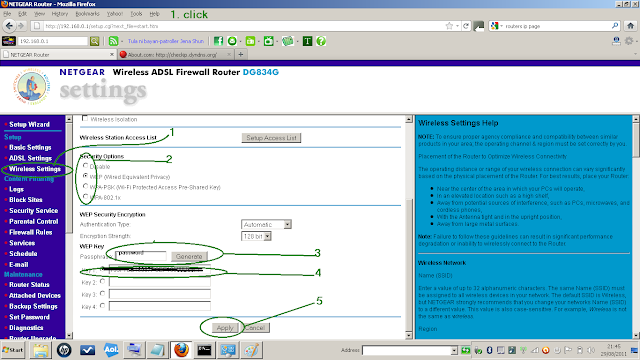Now, wi-fi hotspot capability is built-in on smart phones. Iphone has internet tethering which is in my opinion, different and inferior than that of wi-fi hotspot capability on HTC's, Samsung's and other smartphones. Iphone's capability of being a source of internet connection to a device is limited as it uses bluetooth and USB cable! We know the fact that a bluetooth function is limited to one on one connectivity and that is also true to USB connectivity. So iPhone can only power up one device at a given time. And the annoying bit is, it can not even power iPAD wi-fi only models with it's tethering service, as the bluetooth service for receiving internet tethering on IPAD is missing ! Wi-fi hotspot connectivity can power up to 5 devices at the same time! The only limit is the amount of data calls you have with your network, or if your network allows you to.
But even if your network does not allow you, you can use internet passthrough, click here see previous post, to get internet connection and broadcast the signal you receive with the connection by enabling wifi hotspot and you can be a source of internet traffic.
Why do you need it?
1. If you are away from your home router and want to power up more than one device to go to the internet, say while on holiday or at the airport.
2. If you have an ample amount of data bundle you want to share among your mobile devices, instead of buying data bundles on every device, you can only pay one and just share it with the other.
3. If you are considering buying a tablet computer, you can have the option of buying the cheaper Wi-Fi only device and just use your smart phone to internet power your device, iPAD included.
How to activate it?
On HTC handset
1. go to SETTINGS
2. PORTABLE WI-FI HOTSPOT SETTINGS
3. OK
4. Type a name for your connection. Type a password to secure it.
5. You can limit the number of devices to connect by going to the MANAGE USERS tab. Then enable your connection at the top menu or
6. go to WIRELESS AND NETWORKS
7. PORTABLE WI-FI HOTSPOT, touch to turn on
On SAMSUNG, the WI-FI HOTSPOT function is on INTERNET TETHERING menu.