Wi-fi connection is handy, a tool to create a hotspot for wi-fi enabled devices to connect to the internet.It routes the incoming and outgoing data requests of a certain device, that's why it is commonly called "router". It can be configured to be wired connected or wireless connected.
Wireless fidelity or wi-fi is the most common choice of connection and the most convenient. It can connect up to 5 devices or more in some instances. The only limit is the capability of the router you have and the amount and speed of bandwidth your ISP is giving you. If you have 5 devices running and downloading at the same time, the speed of data transfer is also devided by 5. Sometimes this causes a slow conection and even an error in chat services using video and audio communication. And even in video streaming, it keeps on buffering. And if you have a limited data allocation, beware before you run out and pay huge in extra.
These are just some of the reasons to secure your wi-fi connection, to prevent anyone within the range of your wi-fi in connecting to your unsecured hotspot, dividing your bandthwidth and sharing your data allocation without your knowledge and permission. Here's how.
How to Secure Your Wi-Fi
1. Go to your router's IP Getway page.
a. open your computer and log in to an administrator account. If you have not configured an administrator account, you can create it at CONTROL PANEL, USER ACCOUNTS
2. Log in to the router's management interface.
If this is the first time for you to log in, the default user name is admin and the password is password
After clicking the OK button, you should be directed to the the router's page.
3. Set your router to connect to internet.
Under Basic Setting, type in the log in and password provided by your ISP, then APPLY or OK
4. Then click the WIRELESS setting and make a name for your hotspot or connection,
you need to enable wireless access point and allow the broadcast of the name of your hotspot, so your devices can see your hotspot or router.
4.1 At the WIRELESS page
4.2 Select SECURITY OPTIONS, "WEP" the weakest, but still I use it
4.3 Type in a passphrase (any word you choose) and click GENERATE
4.4 WEP key should be generated. Take note of the 26 alphanumeric hex key, better is to highlight, copy and paste it somewhere to avoid mistake. You will need this when you connect any wi-fi device to the router
4.5 Click APPLY then exit.
How to Connect Your Devices Into the Secured Connection
Now you are ready to connect your devices into your secured wi-fi.
1. On your laptop click the radio signal button and select the name of the hotspot you just created.
2. Key in your HEX key
3. You should be connected and allowed access into the internet! Repeat this to all devices you want to have access.
Wireless fidelity or wi-fi is the most common choice of connection and the most convenient. It can connect up to 5 devices or more in some instances. The only limit is the capability of the router you have and the amount and speed of bandwidth your ISP is giving you. If you have 5 devices running and downloading at the same time, the speed of data transfer is also devided by 5. Sometimes this causes a slow conection and even an error in chat services using video and audio communication. And even in video streaming, it keeps on buffering. And if you have a limited data allocation, beware before you run out and pay huge in extra.
These are just some of the reasons to secure your wi-fi connection, to prevent anyone within the range of your wi-fi in connecting to your unsecured hotspot, dividing your bandthwidth and sharing your data allocation without your knowledge and permission. Here's how.
How to Secure Your Wi-Fi
1. Go to your router's IP Getway page.
a. open your computer and log in to an administrator account. If you have not configured an administrator account, you can create it at CONTROL PANEL, USER ACCOUNTS
b. open a web browser and at the address bar type http://192.168.0.1
*or you could just click the above link, this is the default ip address of the majority of routers, if this doesn't work, see your router's documentation
*or you could just click the above link, this is the default ip address of the majority of routers, if this doesn't work, see your router's documentation
2. Log in to the router's management interface.
If this is the first time for you to log in, the default user name is admin and the password is password
After clicking the OK button, you should be directed to the the router's page.
3. Set your router to connect to internet.
Under Basic Setting, type in the log in and password provided by your ISP, then APPLY or OK
4. Then click the WIRELESS setting and make a name for your hotspot or connection,
you need to enable wireless access point and allow the broadcast of the name of your hotspot, so your devices can see your hotspot or router.
4.1 At the WIRELESS page
4.2 Select SECURITY OPTIONS, "WEP" the weakest, but still I use it
4.3 Type in a passphrase (any word you choose) and click GENERATE
4.4 WEP key should be generated. Take note of the 26 alphanumeric hex key, better is to highlight, copy and paste it somewhere to avoid mistake. You will need this when you connect any wi-fi device to the router
4.5 Click APPLY then exit.
How to Connect Your Devices Into the Secured Connection
Now you are ready to connect your devices into your secured wi-fi.
1. On your laptop click the radio signal button and select the name of the hotspot you just created.
2. Key in your HEX key
3. You should be connected and allowed access into the internet! Repeat this to all devices you want to have access.
Next : How to find the IP Getway Address if the above address is not applicable.





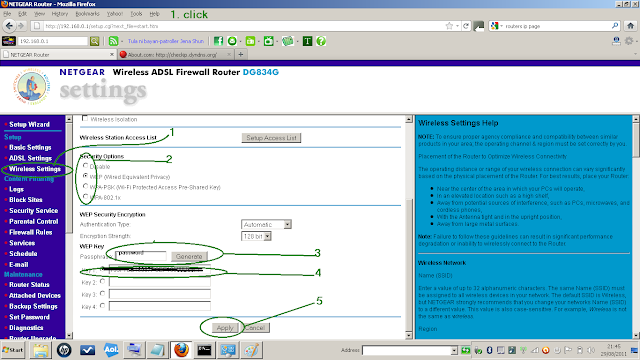






No comments:
Post a Comment