The real meaning of multitasking is when you can do more than one task at the same time. But how can you say you are multi tasking when you have only one window opened at one time, specially when you are using a smart phone? It is more proper to say you are sequentially tasking, but if you insist you are, my next question is do your phone supports multi window? If not, then your device maybe capable of multi- task but you as the user is limited to tasking in sequence. With the Note 3, you are properly multi-tasking, and here how you can do most of it.
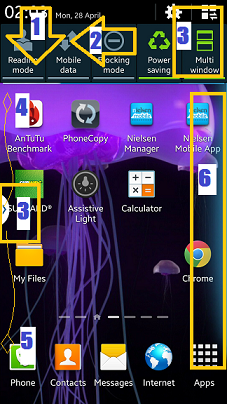 The multi window mode on the Note 3 is not turned on on default. Users can access this on by swiping the top screen down(1) then to the left(2), and tapping the icon(3) until it turns green. This will bring on the drawer tab(3) at the middle of the left screen, it's default position. This drawer tab can be moved up(4) and down(5) or to the right side of the screen by keeping your fingers on it until the opposite side of the screen glows faint blue (6). This is a signal that you can place it to other position. The drawer tab does time out or disappear for sometime, and to bring this visible, touch the back button ( glow button at the right of the home button) for at least 2 seconds. Touch it again to hide the tab.
The multi window mode on the Note 3 is not turned on on default. Users can access this on by swiping the top screen down(1) then to the left(2), and tapping the icon(3) until it turns green. This will bring on the drawer tab(3) at the middle of the left screen, it's default position. This drawer tab can be moved up(4) and down(5) or to the right side of the screen by keeping your fingers on it until the opposite side of the screen glows faint blue (6). This is a signal that you can place it to other position. The drawer tab does time out or disappear for sometime, and to bring this visible, touch the back button ( glow button at the right of the home button) for at least 2 seconds. Touch it again to hide the tab.
It might not be useful to everyone, but for the multitasker, it is. If you do two things at the same time online, like blogging, you can do more with two windows opened, one for the blog and one for resources. Or searching for a destination online, you can open one window for the browser and another for the map application. You can make task combination to do things easier.
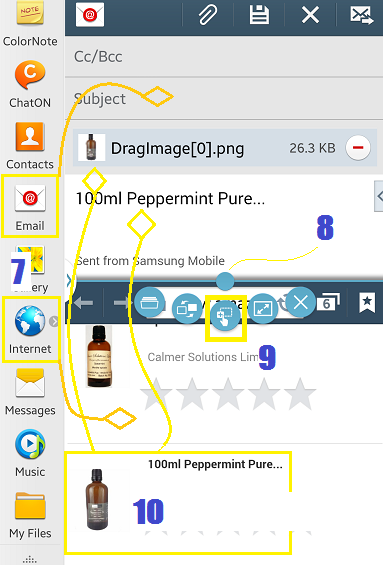 Applications that are compatible for this is already pre configured when you open up the drawer. Productivity applications like browser, note taking, music and video players are included. To open two applications at the same time, you can either tap or drag them out (7)from the tray one at a time. The active window is bordered with thin blue line. To make the other window active, just tap on it.
Applications that are compatible for this is already pre configured when you open up the drawer. Productivity applications like browser, note taking, music and video players are included. To open two applications at the same time, you can either tap or drag them out (7)from the tray one at a time. The active window is bordered with thin blue line. To make the other window active, just tap on it.
Between the two applications is a blue button(8) that when tapped, it opens different menus for multi tasking. The most usefuI found is the drag and drop button(9) that can copy an item and paste it on to the other window. It is useful in emails where you want to attach a text or a photo file from another website. It does it automatically. Just stick you fingers for a few seconds and it allows you to drag and drop(10) from the source to the email content.
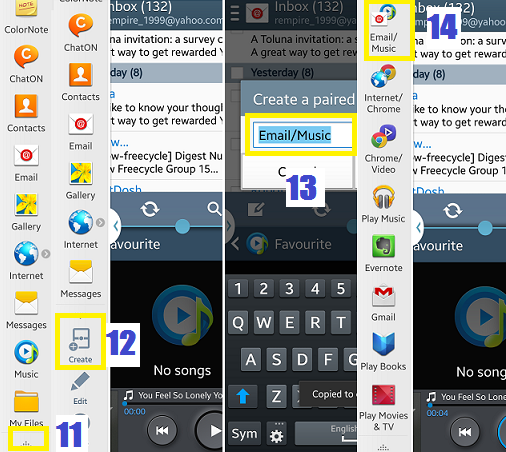 If you usually listen to music whilst reading your email, you can make a paired application button so it will launch the music player and email application at the same time. You can do this whilst the two applications are opened by tapping the triangular icon(11) at the bottom, then create(12), name the pair(13), and it will be added as an icon(14) at the apps drawer. You can access the pair by tapping on the icon.
If you usually listen to music whilst reading your email, you can make a paired application button so it will launch the music player and email application at the same time. You can do this whilst the two applications are opened by tapping the triangular icon(11) at the bottom, then create(12), name the pair(13), and it will be added as an icon(14) at the apps drawer. You can access the pair by tapping on the icon.
How to use it ?
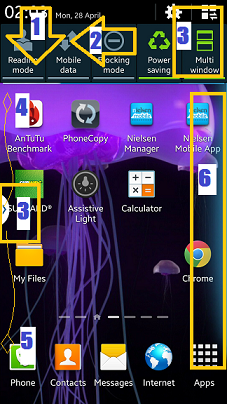 The multi window mode on the Note 3 is not turned on on default. Users can access this on by swiping the top screen down(1) then to the left(2), and tapping the icon(3) until it turns green. This will bring on the drawer tab(3) at the middle of the left screen, it's default position. This drawer tab can be moved up(4) and down(5) or to the right side of the screen by keeping your fingers on it until the opposite side of the screen glows faint blue (6). This is a signal that you can place it to other position. The drawer tab does time out or disappear for sometime, and to bring this visible, touch the back button ( glow button at the right of the home button) for at least 2 seconds. Touch it again to hide the tab.
The multi window mode on the Note 3 is not turned on on default. Users can access this on by swiping the top screen down(1) then to the left(2), and tapping the icon(3) until it turns green. This will bring on the drawer tab(3) at the middle of the left screen, it's default position. This drawer tab can be moved up(4) and down(5) or to the right side of the screen by keeping your fingers on it until the opposite side of the screen glows faint blue (6). This is a signal that you can place it to other position. The drawer tab does time out or disappear for sometime, and to bring this visible, touch the back button ( glow button at the right of the home button) for at least 2 seconds. Touch it again to hide the tab.What to use it for ?
It might not be useful to everyone, but for the multitasker, it is. If you do two things at the same time online, like blogging, you can do more with two windows opened, one for the blog and one for resources. Or searching for a destination online, you can open one window for the browser and another for the map application. You can make task combination to do things easier.
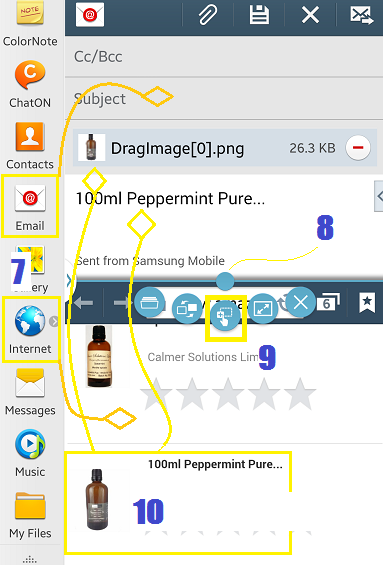 Applications that are compatible for this is already pre configured when you open up the drawer. Productivity applications like browser, note taking, music and video players are included. To open two applications at the same time, you can either tap or drag them out (7)from the tray one at a time. The active window is bordered with thin blue line. To make the other window active, just tap on it.
Applications that are compatible for this is already pre configured when you open up the drawer. Productivity applications like browser, note taking, music and video players are included. To open two applications at the same time, you can either tap or drag them out (7)from the tray one at a time. The active window is bordered with thin blue line. To make the other window active, just tap on it.What you can do with the opened applications?
Between the two applications is a blue button(8) that when tapped, it opens different menus for multi tasking. The most usefuI found is the drag and drop button(9) that can copy an item and paste it on to the other window. It is useful in emails where you want to attach a text or a photo file from another website. It does it automatically. Just stick you fingers for a few seconds and it allows you to drag and drop(10) from the source to the email content.
Create a shortcut button for a frequently used pair
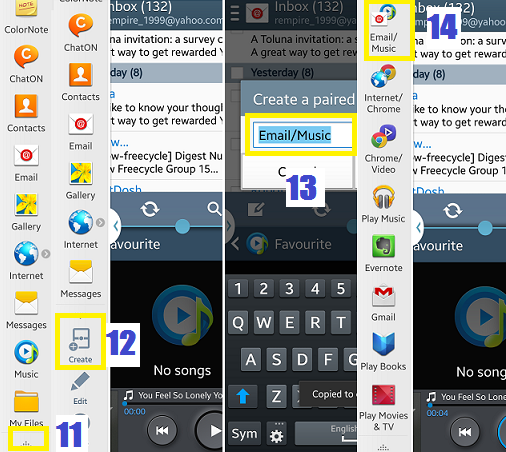 If you usually listen to music whilst reading your email, you can make a paired application button so it will launch the music player and email application at the same time. You can do this whilst the two applications are opened by tapping the triangular icon(11) at the bottom, then create(12), name the pair(13), and it will be added as an icon(14) at the apps drawer. You can access the pair by tapping on the icon.
If you usually listen to music whilst reading your email, you can make a paired application button so it will launch the music player and email application at the same time. You can do this whilst the two applications are opened by tapping the triangular icon(11) at the bottom, then create(12), name the pair(13), and it will be added as an icon(14) at the apps drawer. You can access the pair by tapping on the icon.



No comments:
Post a Comment