The painful part of having a new phone is transferring contacts from the previous mobile phone. There are ways to do it using the native hardware and application provided within the phone like bluetooth transfer or just the simple SIM swapping on most phone brands, however in apple products, it is inconvenient, bluetooth doesn't support contact transfer. And again, even if you have managed to save all your contacts into your regular SIM or micro SIM, there is still a problem specially with the iPhone 5 that requires the newest nano SIM form factor, they just do not fit,physically.
iTunes is still the best solution of connecting and transferring of contacts between apple devices, but as it needs computer to connect, it is not convenient. Using iCloud service is also an other alternative and could free you from wires but is only applicable to apple devices in terms of contacts synchronization. Latest update of the devices is also needed for the service. If you are in a hurry and wants to sync your contacts straight away, you can bypass both iTunes and iCloud with the free PhoneCopy application.
Phone Copy Application
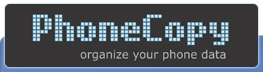
This application lets you syncronise your contacts between your iPhones or other phones without downloading large applications. You do not need iTunes and doesn't need wires either. It is a time saver and no complicated settings. Just register online, download the application on your iPhone, synchronize it, and you are ready to copy your contacts to your new iPhone 5.
Register online.
On your PC, go to https://www.phonecopy.com or just click the logo above. Choose to register and a confirmation email will be sent. Go to your email and confirm.
Download App
On your source iPhone(where the contacts you want to copy), download the phone copy application using iTunes. Sign in with the credentials you have associated with phone copy and press synchronize.
On your source iPhone(where the contacts you want to copy), download the phone copy application using iTunes. Sign in with the credentials you have associated with phone copy and press synchronize.
During the synchronization, you will be asked to choose which way you want to synchronize, from the device to the server or from the server to the device. Obviously for the first time, you want to copy all your contacts from your device to the server. This would take a minute or two depending on the number of contacts in your phone.
Edit Contacts.
Check the synchronized contacts by logging in with your PC ( why PC? It is easier to edit documents with a laptop or PC), and delete or edit your contacts as necessary.
Do not worry if you've deleted a contact accidentally as the deleted contacts will be in a separate folder and can be reverted in just a click.
Synchronize on the New iPhone 5
On your new iPhone 5, download the same application and log in with the same credentials as the old iPhone. Click synchronize, this time from the server to this device, and you're done!
This application supports Android devices as well. Just follow the same procedure and you can sync contacts from apple to android or vice versa.
This application supports Android devices as well. Just follow the same procedure and you can sync contacts from apple to android or vice versa.










No comments:
Post a Comment