I remember the days when computers were still young. The floppy disks, data and sytem disk, that were needed to operate a computer, one to boot and the other to do something with the PC. There were no hard drives then, so every application needs a separate floppy disk to run the program and another to store data. With numerous PC programs that are installed in today's computers, I can not imagine how many floppys we should be carrying around without the invention of better storages.
The flash drives
The early flash drives has limited capacities. As digital devices are becoming sophisticated, they also become memory hungry. This made the early flash drives obsolete or became useless. Re selling them is not a bad idea at all, but the question is, would there be any buyers or takers even when you give them away for free? Or would it be better to just bin them as they are no longer useful?
Here are some tips on what to do with those flash drives you no longer use!
1. Music Storage
If you have a radio, stereo player or car stereo system that plays MP3 music through a USB port, this is my favourite. No matter how little the capacity of your flash drive, it can still hold music for the player. In fact, I prefer smaller capacity as my car mp3 player can only read from the root directory and couldn't read files from a folder. The smaller capacity makes it easier for me to search and choose which music to play. And if you have a handful of small capacity flash drives, it makes it easier to change music preference by just plugging in or out the flashdrives instead of scrolling through hundreds of music on a large capacity drives. The flash drive music storage is better than carrying multiple CD's.
2. Speed Up Your Computer
If you have a limited RAM or computer memory, less than 2GB, or you just want to improve your computer's performance, You can use a flash drive to speed up your PC. This Ready Boost feature is included in Vista and Windows 7. When enabled with a compatible flash drive, ReadyBoost lets the computer to move page file from a certain program into the USB flashdrive device, instead of using the hard drive. Because reading and writing is mush faster from a flash drive than from a hard disk.
How to use readyboost
1. Plug in your flash drive into the usb socket. If your flash drive is readyboost compatible, your computer should automatically detect this
How to use readyboost
1. Plug in your flash drive into the usb socket. If your flash drive is readyboost compatible, your computer should automatically detect this
2. Choosing speed up my system will bring you to configure your flash drive. Click use this device. In this instance, I have a massive 32GB flashdrive and my system oly allows me to use 4GB maximum out of it.
3. Readyboost allocation will be shown within the flashdrive's contents
3. Make as emergency rescue disk
Windows attackers are relentless, and you do not know when this happens to your computer. When your PC is attacked, it may not start or your virus removal programs may not work. It is best to keep a rescue tool habdy enough to keep it with your keys. That's why downloading portable utility applications like antivirus, anti malware tools and rescue tools into your flash drive is also a good thing. You can download portable apps at
4. Turn it into a computer lock
If you leave your computer while working on something and you do not want anyone to disturb your work, you can install a free computer lock program from
When installed and used, your computer can be locked by removing the USB flashdrive and can only
be accessed when you reinsert the same drive, or by typing in a password to unlock your system.




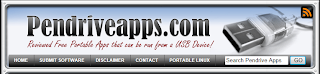


nice.. valuable information..
ReplyDeleterouterlogin.net
nice post..
ReplyDeletemywifiext