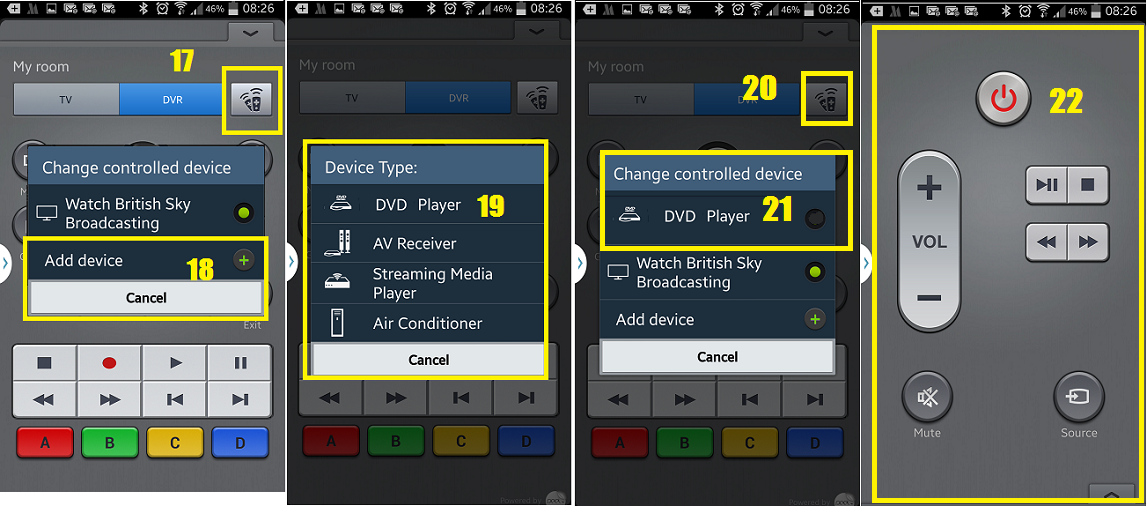The recent changes in the facebook interface is causing a confusion among users, specially mobile customers. I could not understand why they let the video playback on on default. What this mean is when you log in to your account and you stop on a video post, it will buffer and play straight away. This also mean that you are spending data tariff unexpectedly, and not just a small portion, videos are the most data wasters among multimedias as they contain images and sounds.
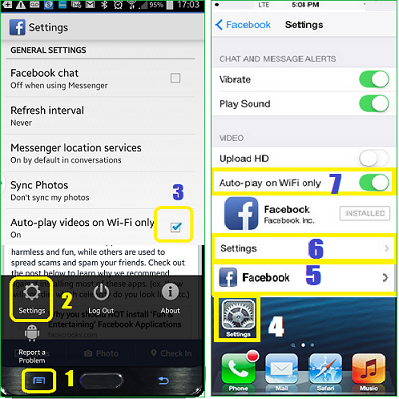 This is not a problem when you are connected to a free public or home wi-fi. But if you use your network's data and just have a limited allowance, expect at least a payment excess on your bill. It is more of a problem when you have the latest data connection 4G. So check your tariff and if you can afford to add additional bundle or to go unlimited. But if not, this is what you need to do.
This is not a problem when you are connected to a free public or home wi-fi. But if you use your network's data and just have a limited allowance, expect at least a payment excess on your bill. It is more of a problem when you have the latest data connection 4G. So check your tariff and if you can afford to add additional bundle or to go unlimited. But if not, this is what you need to do.
Another way to avoid unnecessary charges is to disable this from happening.
On android devices, whilst facebook is open, go to the settings by pressing the button left to the home key(1), then settings(2), in the next window tick Auto-play videos on Wi-Fi only(3).
For the iphone, go to the phone's settings(4), scroll down to the applications and tap facebook(5), in the next screen tap settings(6) then touch the button to auto-play on Wi-Fi only(7)
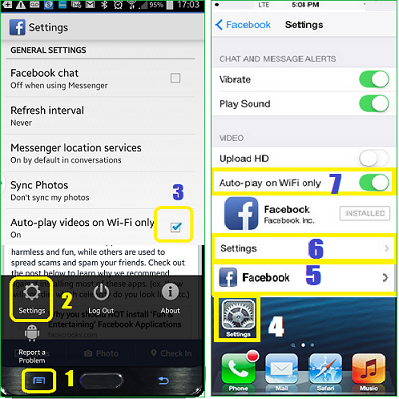 This is not a problem when you are connected to a free public or home wi-fi. But if you use your network's data and just have a limited allowance, expect at least a payment excess on your bill. It is more of a problem when you have the latest data connection 4G. So check your tariff and if you can afford to add additional bundle or to go unlimited. But if not, this is what you need to do.
This is not a problem when you are connected to a free public or home wi-fi. But if you use your network's data and just have a limited allowance, expect at least a payment excess on your bill. It is more of a problem when you have the latest data connection 4G. So check your tariff and if you can afford to add additional bundle or to go unlimited. But if not, this is what you need to do.Disable video auto-play whilst using data tariff?
Another way to avoid unnecessary charges is to disable this from happening.
On android devices, whilst facebook is open, go to the settings by pressing the button left to the home key(1), then settings(2), in the next window tick Auto-play videos on Wi-Fi only(3).
For the iphone, go to the phone's settings(4), scroll down to the applications and tap facebook(5), in the next screen tap settings(6) then touch the button to auto-play on Wi-Fi only(7)

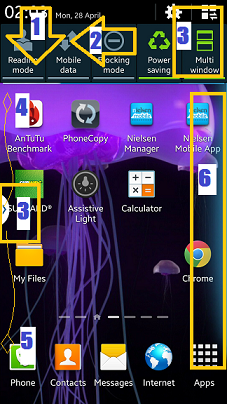
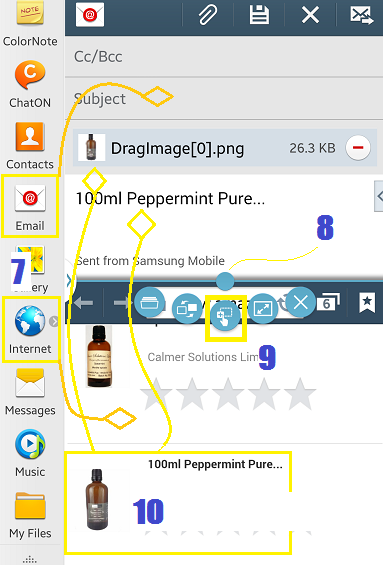
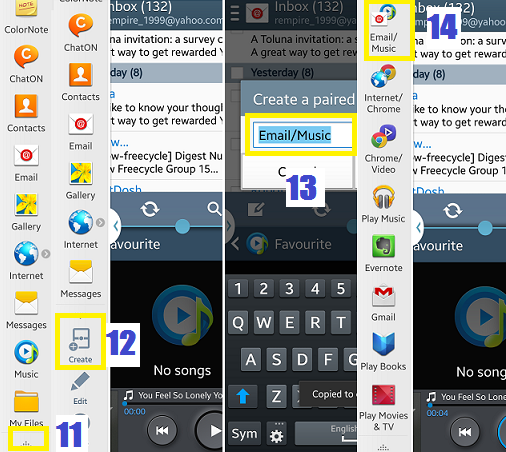

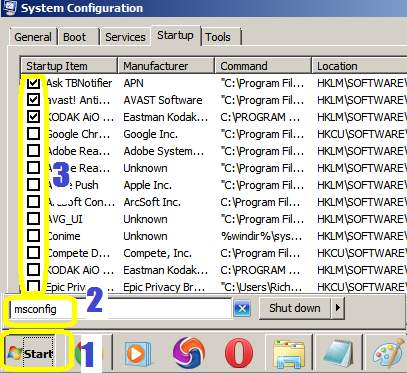
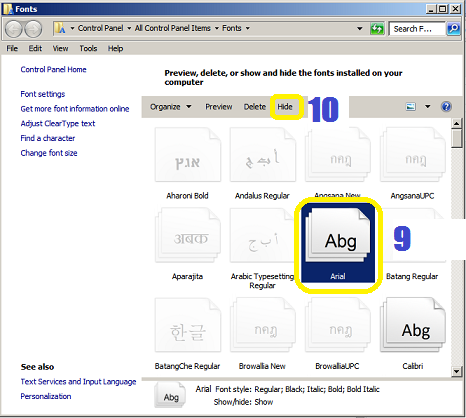
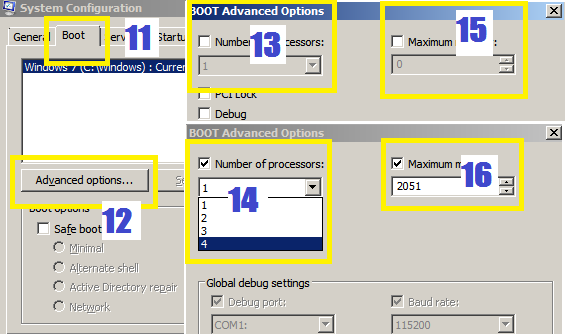
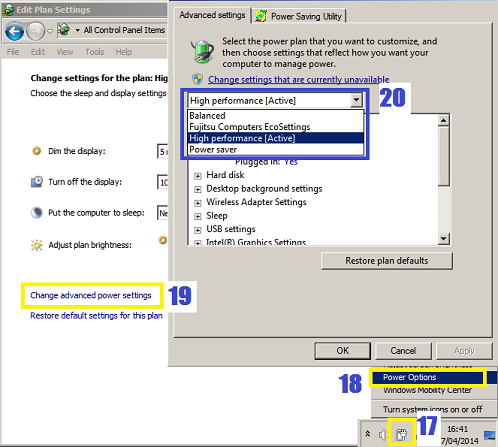
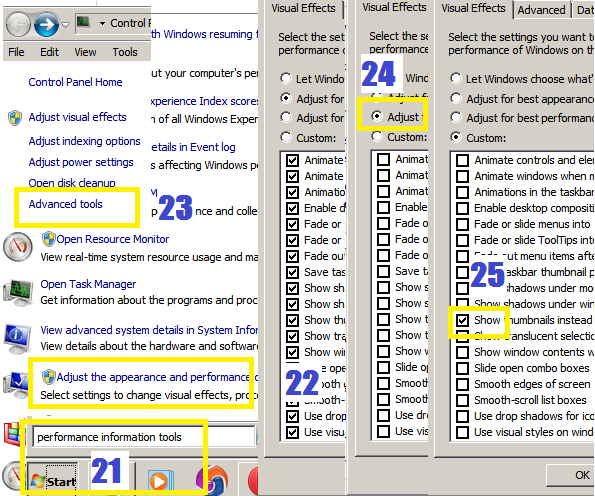
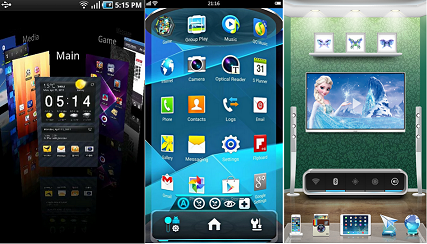
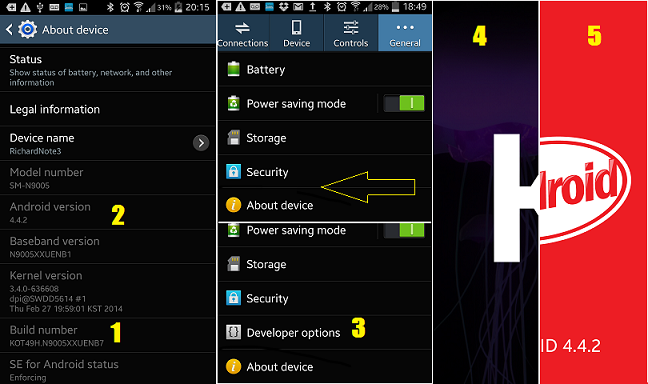
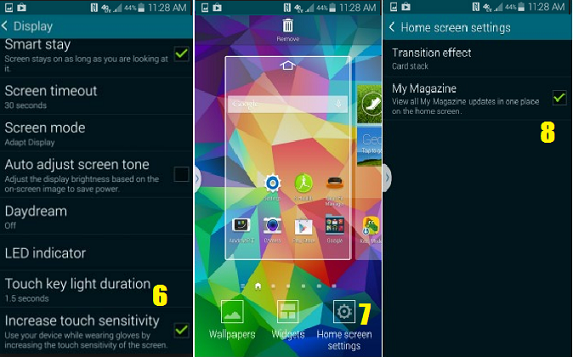

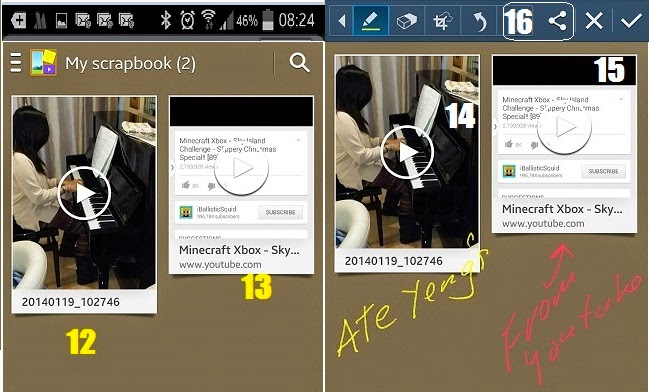

.jpg)