What's the point of a stylus with a touch screen smartphone? It seems like it doesn't make sense when you can use your fingers instead. It sounds redundant. But the S-Pen of the Note 3 makes sense. It solves some of the problems I encountered whilst using a standard smartphones. In my opinion it is useful in many ways.
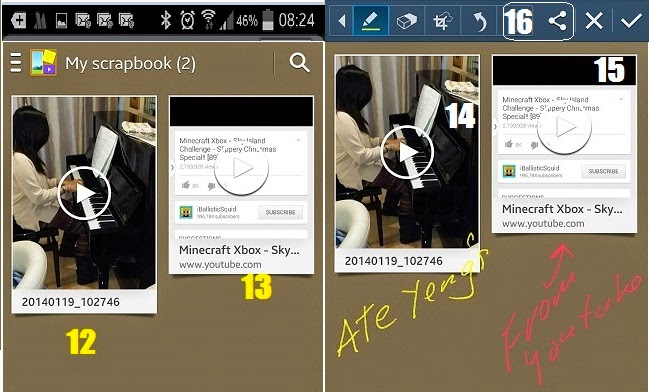 What it does is to save your favourite videos(12) in the Scrap Book application for easier retrieval. It can also grab a video from the internet like youtube. It saves a screenshot and a link to tap(13) whenever you want to play it.
What it does is to save your favourite videos(12) in the Scrap Book application for easier retrieval. It can also grab a video from the internet like youtube. It saves a screenshot and a link to tap(13) whenever you want to play it.
The Action Memo
Have you ever been in a hurry taking down a phone number that the host of a TV show or radio says on air? Chances are it will be too late before you can even get your phone ready to type in a number. With the note, just take the stylus out and tap the action memo mode(1). You can start jotting down the number(2). Make sure to write down phone numbers in straight and one line for easier recognition. Then tap the third icon(6) from the top to choose on a task. Tap the telephone icon(7) to dial it or save(8) it as a contact.
This is not limited to numbers, you can write down anything and have the option to send it as a text(9), search on the internet(10) or save in as a memo(11) in your calendar.
The Scrap Booker
If you have many videos recorded in your device, sometimes it is hard to find a specific clip to play straight away. It takes sometime to find what you are looking for depending on the number of contents. One way of keeping your favourite videos separate from the rest is to use the Scrap Booker(2) function of the S-pen.
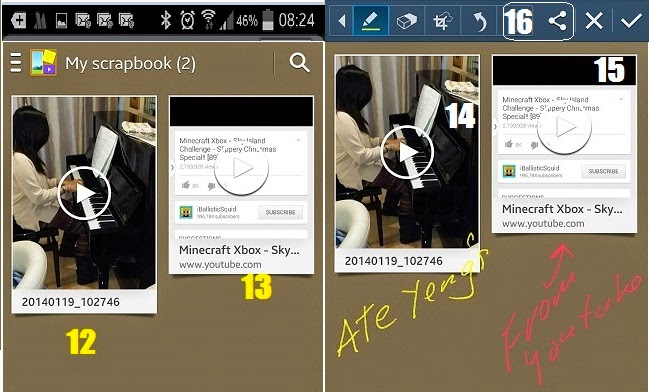 What it does is to save your favourite videos(12) in the Scrap Book application for easier retrieval. It can also grab a video from the internet like youtube. It saves a screenshot and a link to tap(13) whenever you want to play it.
What it does is to save your favourite videos(12) in the Scrap Book application for easier retrieval. It can also grab a video from the internet like youtube. It saves a screenshot and a link to tap(13) whenever you want to play it.
To save a favourite video or a video from the internet, just draw around anything on the screen whilst the video is playing.
The Screen Write
Sometimes it is hard to do a screenshot using the palm gesture or the key combination. The Screen Write (3)does this with ease. The big difference is, it does a bit more not just taking a screenshot. The screengrab can be annotated (14,15) or drawn over after the capture. The screen shot is not automatically saved, so you have the option to save or discard , share(16) via bluetooth, email or social network, to store in the cloud (drop box) or print.
The S Finder
This is the powerful search function(4) of the phone. It has a copy of everything that is happening(17) in chronological order. From emails received(18), activities you've done, calls made to text sent or received and many more. Enter a word in the search area(19) and it shows where the similar word is stored in your phone or from web(20) activity.
The Pen Window
This lets you have a continuity of whatever you are doing. For example when you are in a website and have find something you want to share through the telephone with your friend, you can easily do this without moving away from the website or source of information. Just take out the stylus and tap the Pen Window icon(5), draw a rectangular shape and a small window(21) with compatible applications that can be launched will appear. Now sharing the info with your friend(22) is just a tap away.



.jpg)



No comments:
Post a Comment