Clean and lean browser is faster to load web pages. You might have noticed a decline of efficiency which ever browser you are using as time passes. This is due to the grime and unnecessary load caused by cookies, tracking cookies, add ons, temporary internet, cache, download histories and so on. Whilst it is easy to delete these, sometimes it is time consuming to go under the hood of every browser you use, specially when you use several programs.
One way of clearing all these potential problems in all browsers you are using in one interface is to use CCleaner. You can download the program at this site:
Just be careful not to click the adverts(2) which has nothing to do with Ccleaner. The real link (1)is the one at the right upper side with the latest version written at the link button.
Once installed, you can use straight away to clean your computer including your browsers. If you want to clean Internet Explorer, go to clean menu(3) and click Windows(4) tab, then tick(5) temporary files, cache, history and so on. Do not tick the Saved Passwords if you want to keep all passwords your browser saved from websites.
If you are using other browsers, go to applications(6) tab and do the same for each browsers(7). You do not need to analyze it first but you can click run cleaner(8) straight away.
The Start Up Button
The notion of a startup is when the computer is turned on from being off. The startup submenu under tools is slightly different. Yes it shows you the startup programs that run alongside with the operating system during boot time and the interesting bit is, it also shows the add ons and other programs that run when you click your browser. The good thing about this is, you can turn off easily those programs that run with your browser. This cuts time to from the moment you click until the program is operational. This means faster response from your browser because the unnecessary burden is disabled for a while.
To do this, click tools>startup>choose which browser(11)>click enable(12) tab to see which one is active>click the program (13)you want to stop loading when the program starts>then disable(14) it. Or you can choose to delete if you no longer intend to use it.
The CCleaner
One way of clearing all these potential problems in all browsers you are using in one interface is to use CCleaner. You can download the program at this site:
http://www.filehippo.com/download_ccleaner
Just be careful not to click the adverts(2) which has nothing to do with Ccleaner. The real link (1)is the one at the right upper side with the latest version written at the link button.
How to use it
Once installed, you can use straight away to clean your computer including your browsers. If you want to clean Internet Explorer, go to clean menu(3) and click Windows(4) tab, then tick(5) temporary files, cache, history and so on. Do not tick the Saved Passwords if you want to keep all passwords your browser saved from websites.
If you are using other browsers, go to applications(6) tab and do the same for each browsers(7). You do not need to analyze it first but you can click run cleaner(8) straight away.
The Start Up Button
The notion of a startup is when the computer is turned on from being off. The startup submenu under tools is slightly different. Yes it shows you the startup programs that run alongside with the operating system during boot time and the interesting bit is, it also shows the add ons and other programs that run when you click your browser. The good thing about this is, you can turn off easily those programs that run with your browser. This cuts time to from the moment you click until the program is operational. This means faster response from your browser because the unnecessary burden is disabled for a while.
To do this, click tools>startup>choose which browser(11)>click enable(12) tab to see which one is active>click the program (13)you want to stop loading when the program starts>then disable(14) it. Or you can choose to delete if you no longer intend to use it.



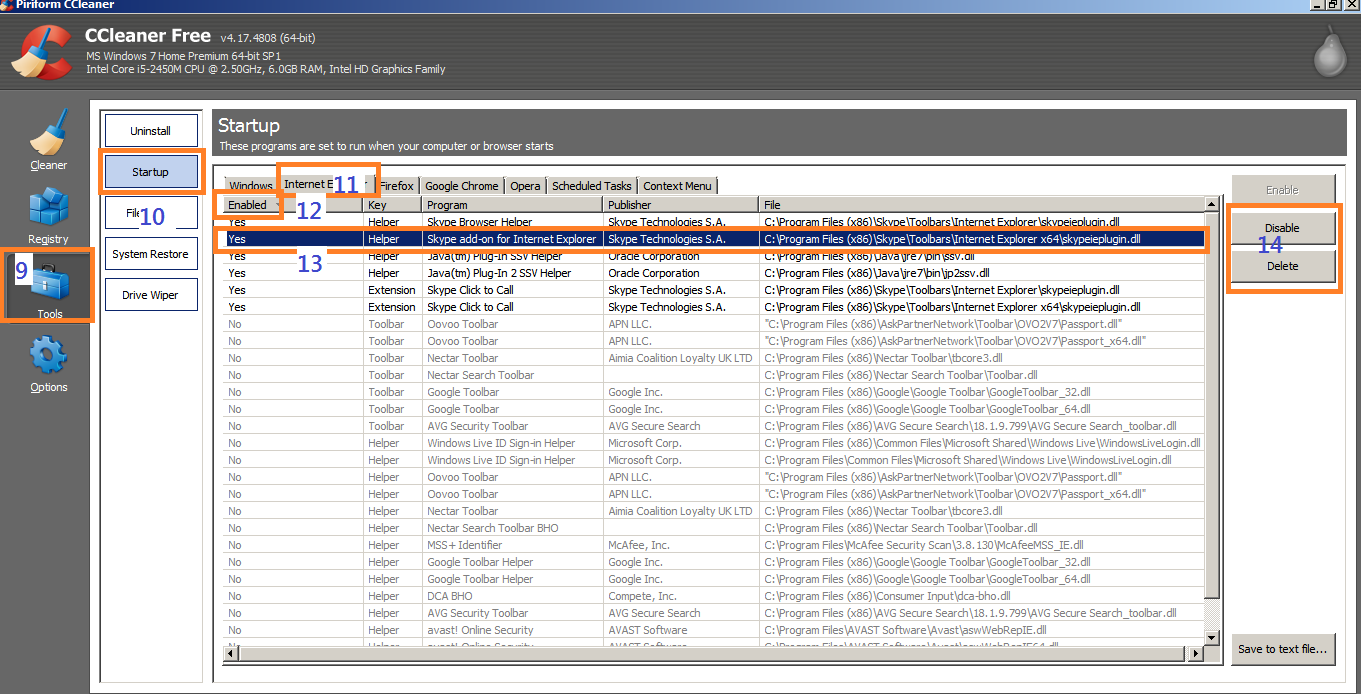



No comments:
Post a Comment