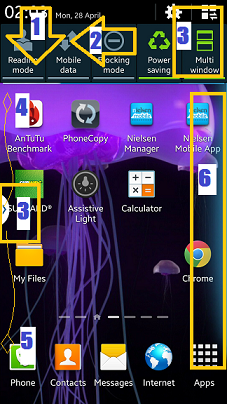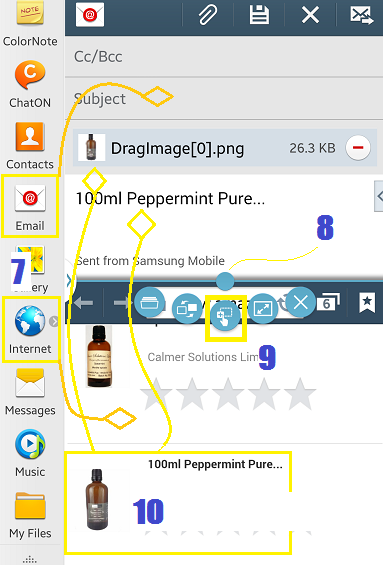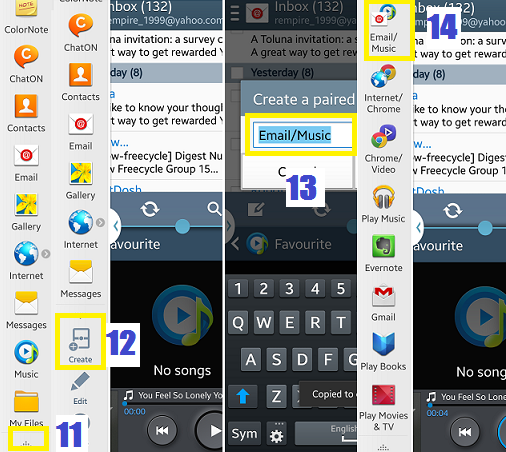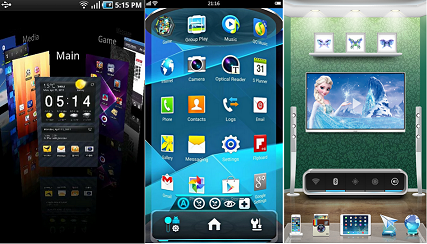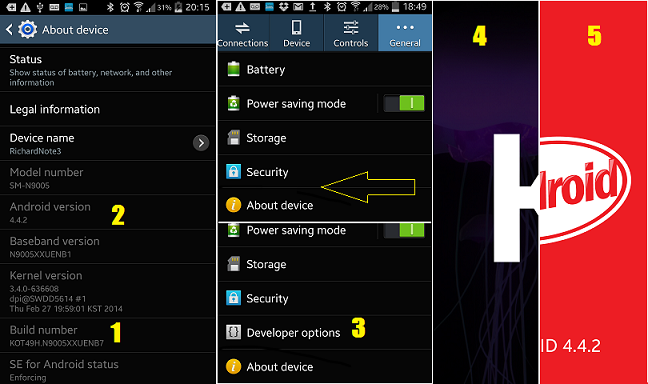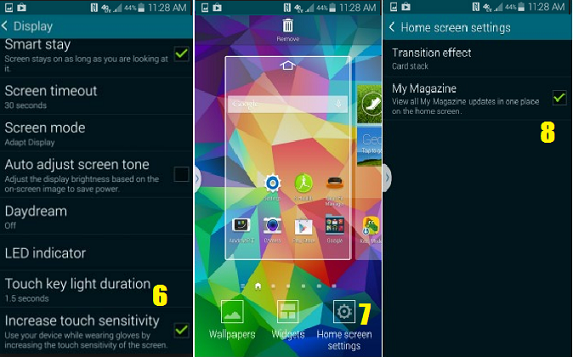Have you ever wondered as your kids grow up, the more secretive they become? They like to stay in their rooms most of the time. Annoying as it may seem but you do not see them often even when they are at home. They lock away themselves pretending to be busy with their lessons. But I bet they are busy with something else, with their phones! And most often they are chatting or texting with their friends.
This activity is not bothering me at all, because I know every number that my teen daughter calls, numbers that called her, numbers that she sent and received texts from. Even when she erases the call logs from her phone, still I can retrieve it. This is even without touching her phone, physically. Here's how.
The good thing about network providers is it is easy to set up an account with them. And they keep sensitive information about your call habits and everything is accessible online. Even sim cards on pay as you go tariff can be registered on the network's website. And if you do this, you can have an access on all communication traffic that occurred. This means even your kid erases the logs on her phone, you can trace the communication trail like calls, text messages and even data usage. Another benefit of this is you can see how much she has spent. On accounts with contract, you can see the call activities without waiting for the paper bill on the post by going to the unbilled usage tab.
Check if your phone manufacturer has an extra service like finding your lost mobile. You can use google to search for this. I believe iCloud of Apple provides the same service. And if you have given your kid a samsung mobile, then you're in luck as samsung has this extra service.
What it does is it can trace back all calls that happened in the phone. Even if your kid changes sim cards. All forms of communication will be reflected on the account. And this can be accessed online whenever you need to see who she is calling or sending messages to.
If you have not set up a samsung account yet, you need to do that in her phone. Just get an excuse to set this up, 'say you need to install an anti theft software'. The samsung account is actually an anti theft service that will let you lock, erase the contents of your phone in case it gets lost. Or send a message to your phone even if the thief has taken out your sim or doesn't put any sim in it.
1. Go to Accounts
3. Activate remote control
Settings>General>Security>Remote Controls (under find my mobile)> and enter your Samsung Account password
4. You can confirm that it is activated by the green slider button(3) to the right.
Access samsung account online.
On your laptop goto
On your mobile Settings>General>Security>go to find my mobile webpage (under find my mobile) then sign in. The same with the PC version, you can see the call logs as long as your kid's phone is online.
This activity is not bothering me at all, because I know every number that my teen daughter calls, numbers that called her, numbers that she sent and received texts from. Even when she erases the call logs from her phone, still I can retrieve it. This is even without touching her phone, physically. Here's how.
1. Sign up to the network's account online.
The good thing about network providers is it is easy to set up an account with them. And they keep sensitive information about your call habits and everything is accessible online. Even sim cards on pay as you go tariff can be registered on the network's website. And if you do this, you can have an access on all communication traffic that occurred. This means even your kid erases the logs on her phone, you can trace the communication trail like calls, text messages and even data usage. Another benefit of this is you can see how much she has spent. On accounts with contract, you can see the call activities without waiting for the paper bill on the post by going to the unbilled usage tab.
2. Sign up to find my mobile account.
Check if your phone manufacturer has an extra service like finding your lost mobile. You can use google to search for this. I believe iCloud of Apple provides the same service. And if you have given your kid a samsung mobile, then you're in luck as samsung has this extra service.
What it does is it can trace back all calls that happened in the phone. Even if your kid changes sim cards. All forms of communication will be reflected on the account. And this can be accessed online whenever you need to see who she is calling or sending messages to.
If you have not set up a samsung account yet, you need to do that in her phone. Just get an excuse to set this up, 'say you need to install an anti theft software'. The samsung account is actually an anti theft service that will let you lock, erase the contents of your phone in case it gets lost. Or send a message to your phone even if the thief has taken out your sim or doesn't put any sim in it.
Here's how to set up.
1. Go to Accounts
- Settings>General>under Accounts and Backup choose Accounts)
- You may need to update samsung services if this is the first time you've accessed this feature
3. Activate remote control
Settings>General>Security>Remote Controls (under find my mobile)> and enter your Samsung Account password
4. You can confirm that it is activated by the green slider button(3) to the right.
Access samsung account online.
On your laptop goto
- http://findmymobile.samsung.com/login.do
On your mobile Settings>General>Security>go to find my mobile webpage (under find my mobile) then sign in. The same with the PC version, you can see the call logs as long as your kid's phone is online.