Since the introductiion of the front facing camera on mobile phones, a new word has been coined in the dictionary, a new past time has been added to social media fans, and a new business opportunity has opened to those with creative minds, the selfie,taking selfies and the selfie stick!
Innovation with the selfie stick has evolved as well, from the simple attach and go to the latest with cabled or wireless remote controls. Though these new sticks do not cost that much specially with the wireless remote, do we really need them? Or if you already have the earlier version of the stick, is it worth to upgrade?
I am not a big fan of taking self portraits and I really feel awkward when involved doing it but I admit it is actually a good tool when you are on vacation with family and friends. Most of my friends do it, and all my family enjoy doing it, so yes, we really need to get one to satisfy the selfie trigger happy finger. We do have the very first built, just the stick with no remote at all.
It would be nice to have a remote controlled one, as my wife finds the bad combination of the apple device, which do not have a native self timer with the iPhone5, and the regular selfie wand to be a pain when she takes pictures. Second party camera applications can settle this discomfort but still the trouble of touching the screen to set it up when the view is perfect is also annoying. The other stick with a built in cable remote do not work with apple though it works with android.

If you have the same problem as my wife then I guess you are contemplating of dipping into your pocket for the wireless remote controlled selfie stick.
But before you splash out some cash, there is a simple solution to this using an accessory that comes with the iPhone, the earphone.
It can act as a remote to take photos when the camera application is active. It is so easy to use, just plug it in to the earphone jack, start the camera application, position your phone to the selfie stick, then when ready to take a photo, just press either the up or down volume button.
With the iPhone 5 and later models, you do not need to set up your phone. Plugging the earphone to the 3.5mm jack activates the volume control of the earphone to act as a trigger. I am not sure about the earlier versions, but you can find this out easily. If it can take pictures when you press the volume button of the phone, then the earphone should work! Happy snapping!
Innovation with the selfie stick has evolved as well, from the simple attach and go to the latest with cabled or wireless remote controls. Though these new sticks do not cost that much specially with the wireless remote, do we really need them? Or if you already have the earlier version of the stick, is it worth to upgrade?
I am not a big fan of taking self portraits and I really feel awkward when involved doing it but I admit it is actually a good tool when you are on vacation with family and friends. Most of my friends do it, and all my family enjoy doing it, so yes, we really need to get one to satisfy the selfie trigger happy finger. We do have the very first built, just the stick with no remote at all.
It would be nice to have a remote controlled one, as my wife finds the bad combination of the apple device, which do not have a native self timer with the iPhone5, and the regular selfie wand to be a pain when she takes pictures. Second party camera applications can settle this discomfort but still the trouble of touching the screen to set it up when the view is perfect is also annoying. The other stick with a built in cable remote do not work with apple though it works with android.

If you have the same problem as my wife then I guess you are contemplating of dipping into your pocket for the wireless remote controlled selfie stick.
But before you splash out some cash, there is a simple solution to this using an accessory that comes with the iPhone, the earphone.
How it works?
It can act as a remote to take photos when the camera application is active. It is so easy to use, just plug it in to the earphone jack, start the camera application, position your phone to the selfie stick, then when ready to take a photo, just press either the up or down volume button.
How to set it up?
With the iPhone 5 and later models, you do not need to set up your phone. Plugging the earphone to the 3.5mm jack activates the volume control of the earphone to act as a trigger. I am not sure about the earlier versions, but you can find this out easily. If it can take pictures when you press the volume button of the phone, then the earphone should work! Happy snapping!



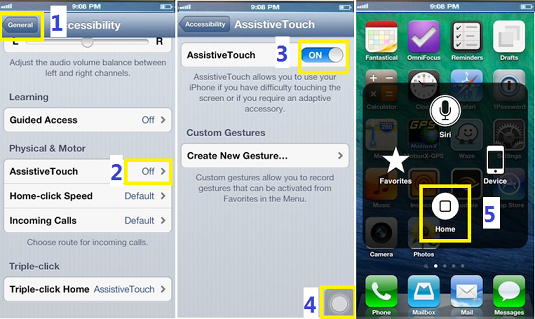

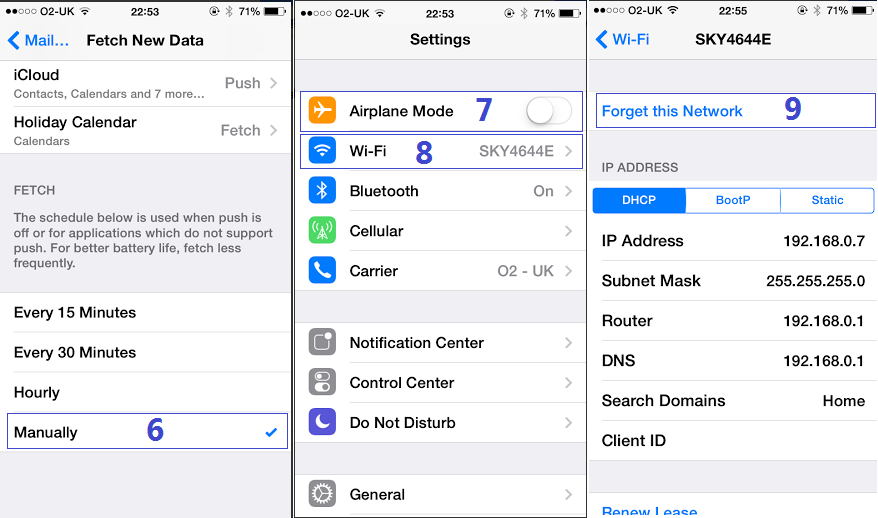
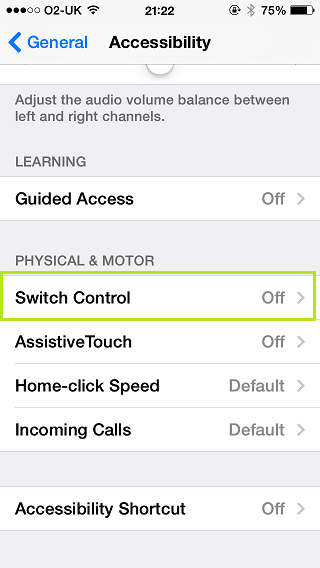.png)













































