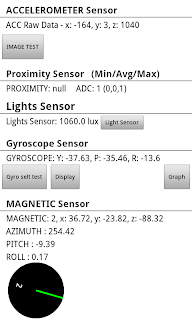Why use keyboard shortcuts when you have a mouse? This sounds not practical but short cuts are faster than using a mouse, at least, when you know what to press. But there are times that the mouse is not working well, especially when they get dirty or there's not a suitable mouse pad around. Optical mouse misbehaves as well especially when working on a shiny surface. Knowing what to press without a mouse or touch pad will surely save the day.
The following are my most used keyboard shortcuts that can help in everyday browsing to save time and sweat!
The Keyboard Shortcuts
- The Ctrl Combis
Ctrl + Alt + Del is the most common combi I use. I use this when I want to go to the Task Manager and see what program is not responding following a crash or the system sluggish or not responding at all. This combi key brings options like lock the computer, switch off, log off and so on.
Ctrl + Esc will bring about the Start Menu. And whilst at the Start Menu, pressing the Tab will highlight the first menu option of the selections, and whilst on a selection, pressing the Navigational Keys upwards forwards, or whichever side, will highlight the sub menu's, then just press enter when you've chosen your selection.
Bloggers or anyone using a word document can benefit from the ctrl combis below.
CTRL+C: Copy
CTRL+X: Cut
CTRL+V: Paste
CTRL+Z: Undo
CTRL+B: Bold
CTRL+U: Underline
CTRL+I: Italic
There are also cool shortcuts using Ctrl key whilst in the internet. Browsers with tab browsing will open a new tab with Ctrl + T combination. Ctrl + W will close the tab you are viewing. And when you have mistakenly closed a tab Ctrl + Shift + T. Ctrl + E will ready the address bar for you to type any query. Whilst typing the name of the site followed by pressing Ctrl + Enter will add www at the beginning and .com at the end. Zooming in is easy with Ctrl + + sign. Ctrl + - will zoom out and Ctrl + 0 will revert any changes into the normal size.
If the website you are viewing does not appear properly, and you suspect that your cache is affecting what is shown in your screen, press Ctrl + F5 to override loading pages from the cache. This is useful especially when your cache is not yet cleaned or cleared.
Ctrl + U will let you see the source code of the site you are at. Handy for bloggers like me to see the landing links or URL source of any photo, video, audio or anything. Or simply to copy some codes.
Most browsers has download managers and automatically download items to it's default folder, but sometimes it is hard to determine where is the default download folder is! To get round to it, press Ctrl + J
- The Alt Key
Sometimes whilst browsing, the mouse key seems not doing anything no matter how you press it. There are systems that can lock the mouse with a combination of keys that the user is not aware. If this happens, try to unlock the mouse key by pressing Left Alt + Left Shift + Num Lock then try clicking your mouse.
There are also occasions that the screen seems dull and the text is hard to read especially when you are in a highly bright environment or light is reflecting in your screen. Your computer can use a special colour scheme to increase the contrast of the text in the screen so you can read it easier by pressing Left Alt + Left Shift + Print Screen. You can undo it again by pressing the same key combination.
Alt + Tab simultaneously will display the program's icons that are running and you can toggle between these opened applications by continues pressing of the Alt Key and a tap at the Tab. This is a good trick to see the applications opened at the same time rather than manually looking for them. Then release the Tab key followed by the Alt key to open up the application that is selected.
- The F Keys
If ever you are stuck on to something and need help, just press F1 to bring up the windows help menu. When you are looking for a file, F3 will let you help and search for it. Whilst browsing and the website or page seemed not doing anything, you can refresh the page by pressing F5. If you are watching a movie F11 will get you on or off the full screen mode.
- The Windows Logo
The Windows Logo key can also bring about the start menu. Windows Logo + M will minimise the window you're in, Shift key + Windows Logo + M will undo it. If you can't find show desktop icon in it's usual place, and you want to get in your desktop quick, pressing Windows Logo + D will get you there in no time.
Windows Logo + L will lock your computer straight away, without pressing to Ctrl + Alt + Del first.
If you want this post and want to book mark it just press Ctrl + D.