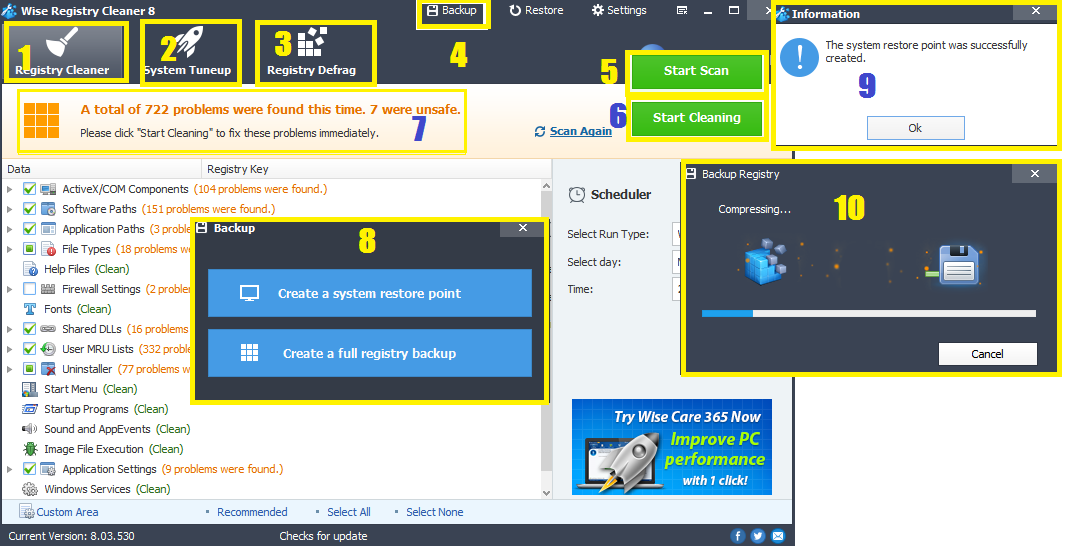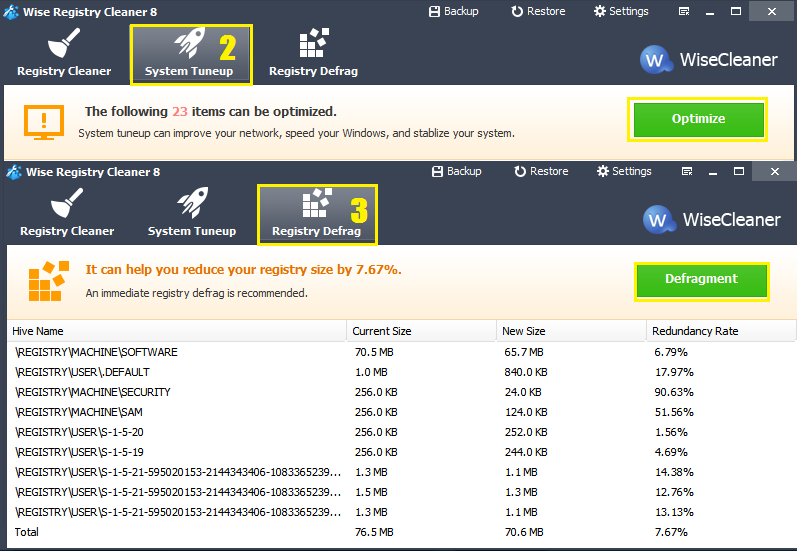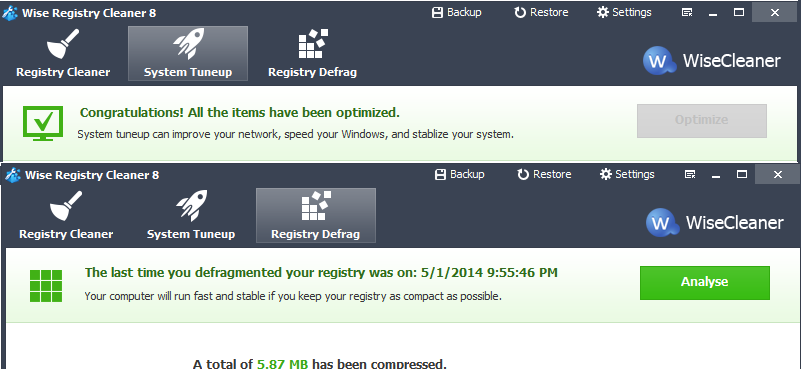The Switch Control
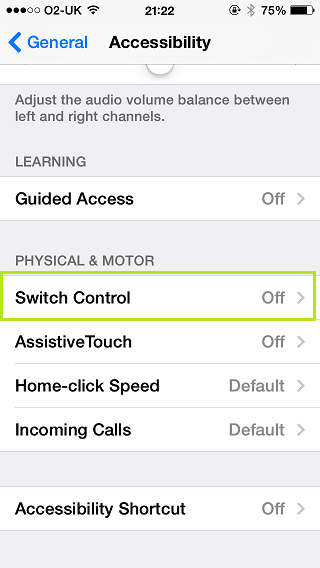.png)
It is a harmless feature of the iPhone5 with the purpose of ease of access but can also drive a regular smart phone user to go nuts! Got it yesterday when I got curious and activated with the intention of trying it. Then my nightmare began.
Who couldn't go insane when everything I wanted to do is in cycle sequence, and couldn't jump to the next menu selection without choosing an action from another cycling sub menu's? I could not use the phone normally without tapping the menus blindly and hoping the tap works to get me back or forward to where I want to be. Entering password is also a pain. Even the four digit passcode could take at least half an hour or more to figure out how to enter it.
The feature is called switch control that helps in navigating the iPhone with multiple switches. Though apple made this feature with good intentions, based on my experience, my opinion is it makes things frustratingly complicated and therefore would not recommend activating it. If you have activated it and had the same nightmare like me and has not able to disable it because of the complexity of inputting keystrokes and navigating through menus, here's what I did to activate it, how I had the nightmare, and how I saved my sanity from it.
Activate it
Curious cats like me can activate it by going to Settings, General, Accessibility, Switch Control. The menus will then be highlighted one after the other. Activating it will need at least two touches, one to select it whilst menus are automatically highlighted and one to activate it from the submenu whilst they are again automatically highlighted one after the other.
The nightmare
From this point I had the chance to choose not to proceed or choose cancel. But curiosity taken over and decided to press the power button. That's the nightmare begun. As I use 4 digit passcode to activate the phone, and accessibility access is on, the phone started to highlight and cycle what's in the screen. It started with the time, date, slide to unlock, the camera, then starts all over again. Hitting the slide to unlock whilst it is being highlighted will bring up a submenu of actions that are highlighted one by one. As I am not still familiar with the actions of the sebmenus, I ended up tapping all of them. But ofcourse the one to tap is the first option called tap. And to get out from the submenu, wait until the phone says get out from the menu and tap the selection whilst nothing is highlighted.
Trials to escape
Frustrated with the taps and hit and misses, my only choice narrowed down to resetting the phone to it's factory setting. But it is not straight forward as find my iPhone needs to be activated before I can erase everything plus the messed up Switch Control setting. Tapping in the my correct 14 digit password combination of numbers, letters and upper cases plus waiting for the cycling menus for the correct highlights, it took me at least an hour or more just to disable it.
I made a back up just in case I would dare to thread this way again and to preserve everything in the phone.
The reset is successful and I need to register the device as a new one otherwise it will pick up the same problematic setting if I will restore it from the recent back up. This means everything is wiped up from the phone's memory and I would not like to do that. And this would allow me to study how to get into the settings and to get to the correct button as quickly as possible.
Getting back to my phone's data and getting rid of the setting
After learning how to get to the setting, I have outlined my tap attack as follows, settings, tap, general, tap, accessibility, tap, then tap any selection then tap scroll, tap scroll down, then tap any of the menu, then tap scroll, tap scroll down until you get to the Switch Control. When you get there, tap Switch Control to turn it of and tap OK when highlighted then tap!
In order to do this, I need to restore the phone from the latest date with all my data and the problematic setting on. Luckily this time after resetting, I ignored setting on a pass code and go directly to settings. As I know where I am going and how many scrolls to do before going to the Switch Control menu, I was there in half the time. The only problem I have encountered here is chasing to tap the right menu as it is too fast and my taps are not always accurate!
Important tips when you want to try it
When you want to try this feature, make sure you turn off screen lock and find my iPhone feature just in case you'll run into the same problem that I had.
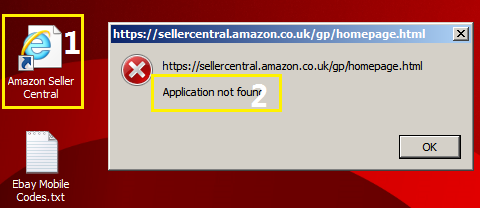 I have not used internet explorer for quite sometime, as I have been using alternative browsers for the internet. Because there was one video software that I wanted to try that only supports internet explorer 11, I have to put it back into action. It is still my default browser and have not replaced it. The problem is the video software installer could not detect internet explorer and when I click a website's shortcut(1) in my desktop that opens with the default browser( internet explorer), it says the application could not be found(2).
I have not used internet explorer for quite sometime, as I have been using alternative browsers for the internet. Because there was one video software that I wanted to try that only supports internet explorer 11, I have to put it back into action. It is still my default browser and have not replaced it. The problem is the video software installer could not detect internet explorer and when I click a website's shortcut(1) in my desktop that opens with the default browser( internet explorer), it says the application could not be found(2).








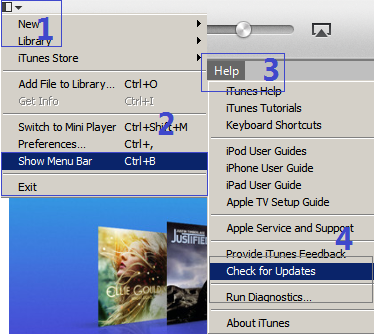






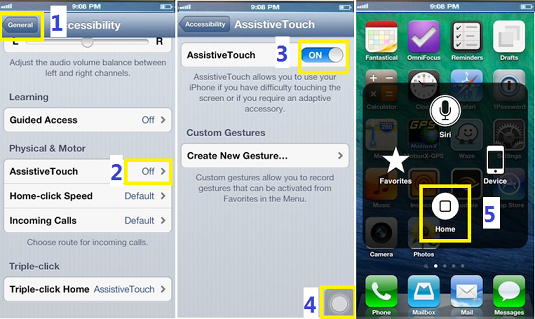

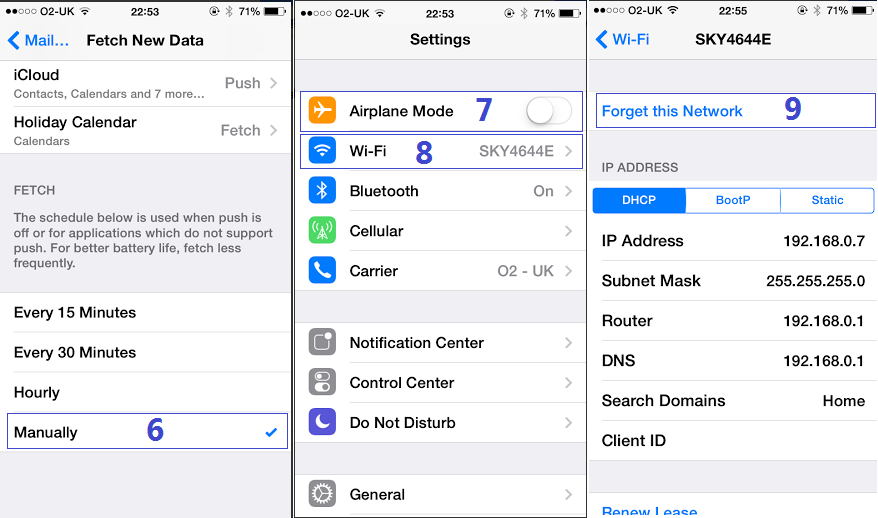


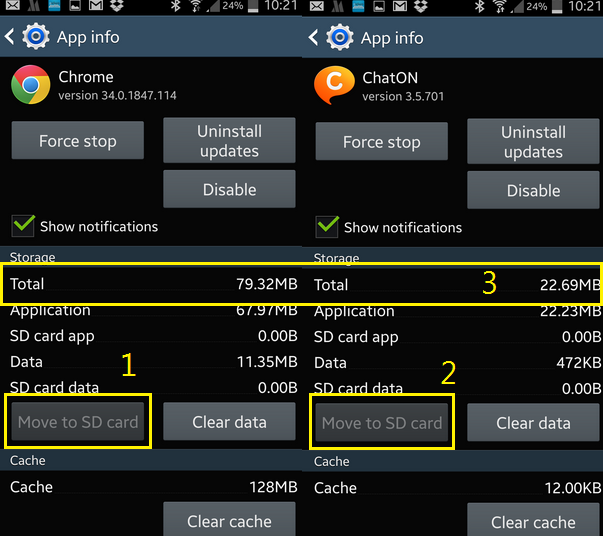
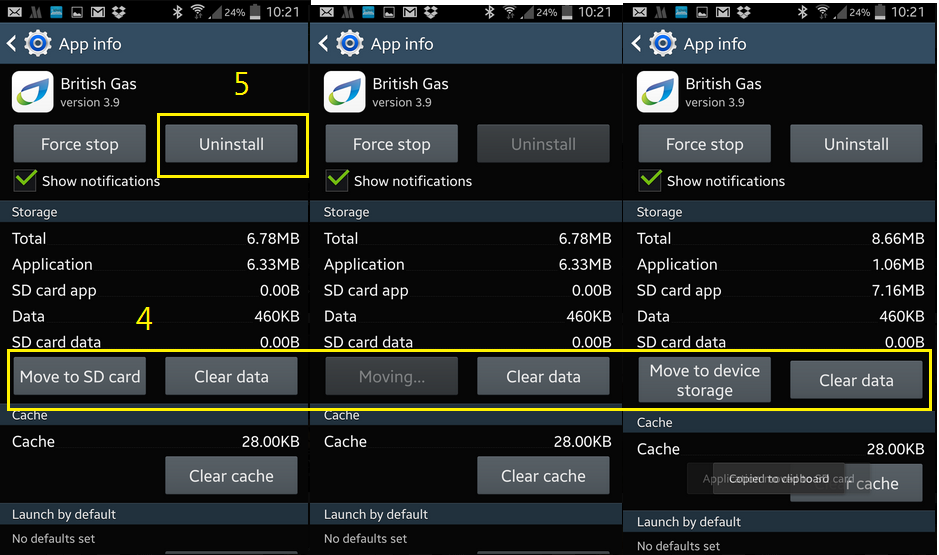
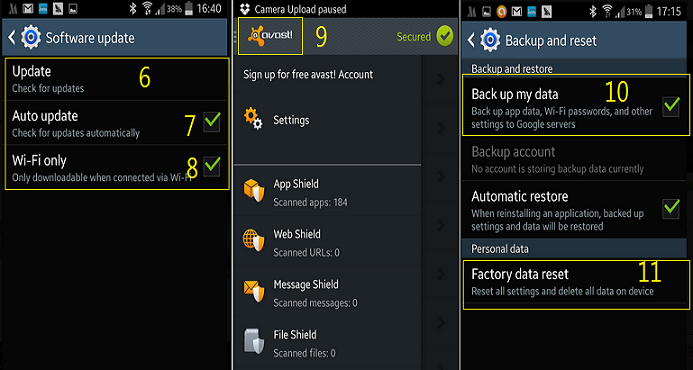



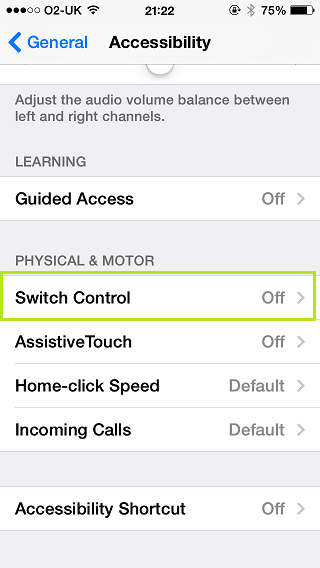.png)