 |
| Wise Registry Cleaner |
The safest way to pinpoint the clutters and remove them is to use a software dedicated to do the job. One of the exceptionally good and has an easy interface to use is the Wise Registry Cleaner. Download this at
http://www.wisecleaner.com/wiseregistrycleanerfree.html
How to use it?
1. Create Back Up
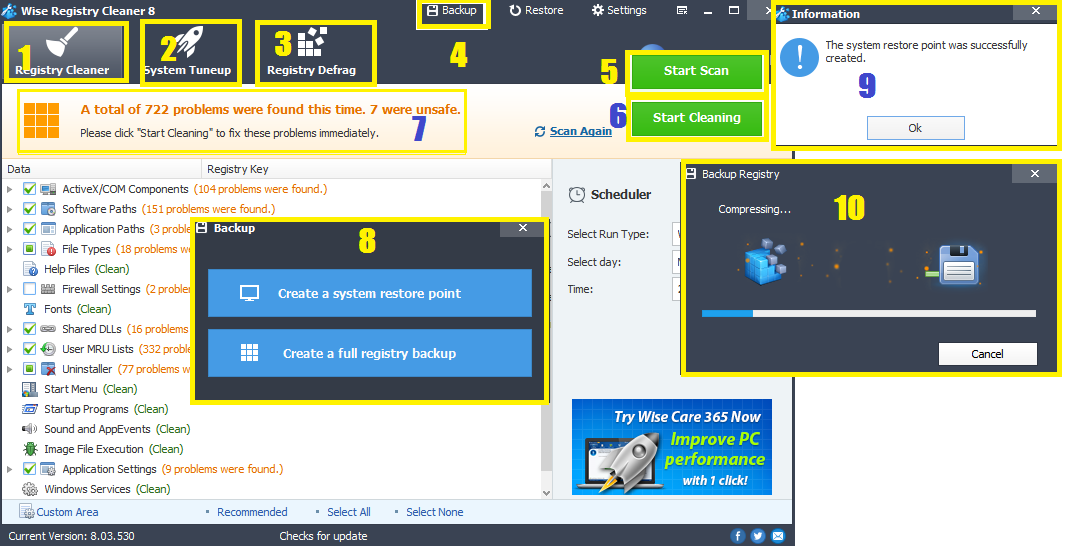
As this involves the windows registry, it is best to create a restore point and a full registry back up in case something wrong will happen. Click back up(4), then click system restore point(8) and wait until it says system restore point created(9). Next is to make a backup of the registry items(10).
2. Clean Up Registry Files
The first task button cleans the registry(1). Click on it then you can start scanning(5). The results(7) will show up and the start scanning button will be replaced by start cleaning(8). Click on it to remove the scanned problem files.
3. Optimize the system
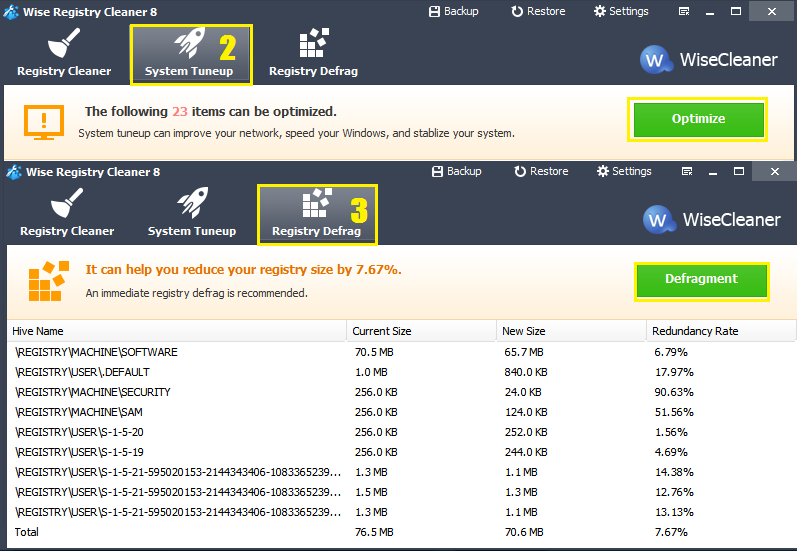 The program can help other components to run at their best by going to the system tuneup tab(2) and clicking optimize button. Improvement include faster start up and shutdown, network activity, prevents system crashes by closing unresponsive processes. All of these contributes to faster and smoother running computer.
The program can help other components to run at their best by going to the system tuneup tab(2) and clicking optimize button. Improvement include faster start up and shutdown, network activity, prevents system crashes by closing unresponsive processes. All of these contributes to faster and smoother running computer.4. Make Registry Files Compact
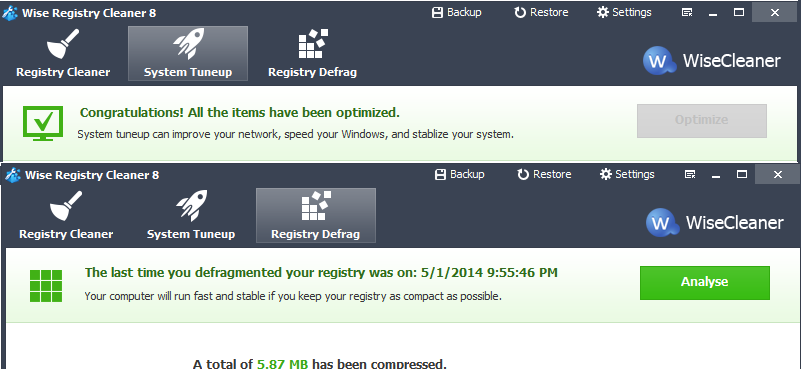 As the registry is reduced by it's redundant contents, empty spaces are created by the deleted files causing a "gap" between the remaining files. This causes a delay in files being read as the usual continuous sequence is now fragmented by the "gaps". The registry defrag(3) button rewrites the registry without the empty spaces to make it compact.
As the registry is reduced by it's redundant contents, empty spaces are created by the deleted files causing a "gap" between the remaining files. This causes a delay in files being read as the usual continuous sequence is now fragmented by the "gaps". The registry defrag(3) button rewrites the registry without the empty spaces to make it compact. Restore From Back Up
If you run up some problems after using the registry clean up,like some programs not running as they shoould, you can restore easily from the computer's previous state by going to the restore button(15), click registry backup(11), highlight the cleaning event that you want to restore, or you can go directly to the system restore and highlight the restore point(12) before the cleaning up the registry, then click restore(14).





No comments:
Post a Comment