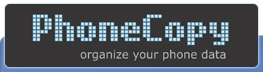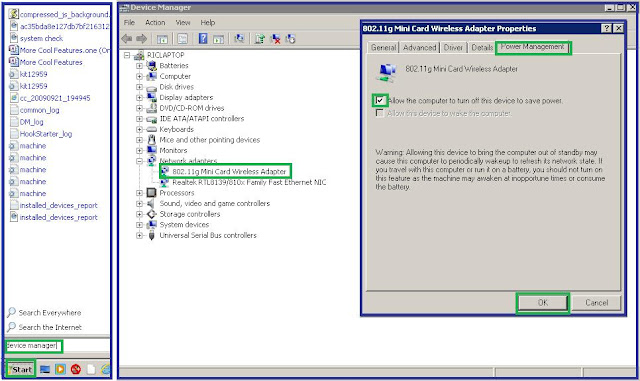As the festive season is on, there's a price crash on the iPhone 5 and now is the time to get it, SIM free or on contract. Several online re sellers are even cheaper than buying it direct from apple, saving you something for that leather case or additional accessories. So here's the latest offers from selected retailers.
Contract
The most recommended offer with an attractive monthly bundle is £36/month for 24 months. This is provided by O2 network with unlimited voice calls to any network, unlimited text cross network, and 1GB of data. You do need to pay £25 upfront for the phone, but it is still the cheapest and most attractive offer so far that I can find online. Delivery is free or you can choose to collect it from the nearest Carphonewarehouse outlet from your location. The total cost for this deal is £889.
You can choose between black or white unit.
If you are looking for the lowest effective cost after 24 months then iPhone 5 from dialaphone is the best option. For £33 line rental a month plus £49 upfront payment, Vodafone iPhone 33 is the deal for you. This gives you 600 free minutes, unlimited texts and 500MB of data. It also includes 2GB of wi-fi data from vodafone network. The total cost after 2 years is £840.96
Pay as you go
When call budget is an issue, pay as you go is a suitable option. Carphonewarehouse has a wide selection of networks to choose from offering the iPhone 5.
Why buy pay as you go? The phone comes with a nano sim card which is ready to use and depending on your choosen network, you can have free international calls, priority tickets, buy one take one cinema tickets, free calls to the same networks and so on. The tag price is £499.95 upfront plus a £10 top up, a total of £509.95.
SIM Free
Apple store sells the 16GB iPhone 5 at £529 upfront. Carphonewarehouse sells this for £509.95, a saving of at least £19 which you can use to buy for a protective case or another accessory. The good thing about SIM free is you can use any SIM card from any network from any country. And if you have an existing contract an incompatible SIM card size, you can call your network to provide you with a nano SIM card.
Accessories
Carphonewarehouse offers further savings of up to 25% off on all apple accessories including iPhone 5. Essential accessory like screen protector and case are a must to keep your device in mint condition and protect it from accidents. See details below.
Now is the right time to get yourself a new iPhone 5 at a holiday season price. I am sure you wouldn't like to miss the price drop, so strike while the iron is still hot.