There's nothing more annoying than an internet connection not working. Like the annoyance of a power cut in an early evening or TV signal is off when a favourite program is on, what makes it really annoying is it coincides when you're doing something important or real urgent. Although the interruption is not permanent, sometimes it is enough to ruin your day waiting for the service to resume.
I really do not know the real reason behind it as to what causes the problem but there are situations that I noticed to contribute to the non connectivity. And maybe you experience the same situations, too.
1. Am I Connected or Disconnected?
One situation is when the power of the laptop is low. The connectivity button icon looks like it still connected but when you open up a page, it says "check internet connection", the page does not load and the usual animation of blinking lights between the two computer screen icons is static.
What happens when the laptop is low in power is it tends to conserve the remaining battery and in effect, wireless connectivity is affected, thus losing internet conectivity. The icon might not change or shows an X for no connection symbol. I really do not know the real reason behind it as to what causes the problem but there are situations that I noticed to contribute to the non connectivity. And maybe you experience the same situations, too.
1. Am I Connected or Disconnected?
One situation is when the power of the laptop is low. The connectivity button icon looks like it still connected but when you open up a page, it says "check internet connection", the page does not load and the usual animation of blinking lights between the two computer screen icons is static.
To avoid this problem, you can change the power saving option so that the laptop will not turn off the wi-fi signal when it is low in power.
Click >Start>type in Device Manager>click the + at the Network Adaptors>right click Wireless Adaptor> click Properties> Power Management>untick Allow computer to turn off the device to save power>click OK
2. Can't Acceess Particular Sites
Sometimes, even when you are sure and have no doubt that your laptop is connected to your router, you can not open up a particular web page, but has no problem accessing other sites. It seems like it got stuck particularly at that page. Like when you are logging in into a social network but it seems like it's forever loading the page. The social network profile update doesn't seem to be happening, or downloads and uploads seem not going anywhere.
The simple solution for this is to empty the cache of the browser.
During web surfing, the computer saves a copy of the webpages you visit in the browser's cache for later use. This makes pages load faster as the computer fetches data within the cache and not from the site. But when the copy of the site is already outdated and the data that were stored are no longer available, the computer makes an "unreachable" call and comes back with an error message.
To empty the cache in internet explorer, click tools>internet explorer options> under browsing history, click delete> tick Temporary Internet Files>click delete.
In Google Chrome, type in chrome://chrome/settings/clearBrowserData at the address bar and tick empty the cache>click Clear Browsing Data.
3. One of My Devices Can Not Access the Internet
There are also times that the router restricts a device to get an internet connection. Whilst everyone is enjoying the internet with their devices, it seems like my laptop or smartphone can not get an internet signal, even when it says, it is connected to local and internet access.
What I do to fix this is to disconnect then reconnect again to my router. If this does not work, click diagnose and repair. The computer usually fix any connection problem.
Another solution for this problem is to forget and re add the network.
Goto control panel> network and sharing center > click manage wireless networks> highlight your wireles network> click remove
Once you've removed your network, reconnect to it by right clicking at the wi-fi connection icon (previous screen shot 2 above)> connect to network, you need to re-enter your network key.
4. Router not working, or the lights on the router do not blink.
When all of a sudden, all of your connected devices can not access the internet, you noticed your router stops blinking and it's internet lights turns amber rather than the usual green(or blue on other brands), there might be a problem with your connection! But before calling your internet service provider you can do the following.
Turn off your router and wait for sometime before turning it on. If there is no on or off button, you can just remove the mains plug from it. If the colour of the internet light turns out to be normal, then you can try to see if it can give you internet connection.
If the internet button is green but not blinking and you can not access any web page, then it is worth disconnecting and reconnecting your filter. This is a small device, that splits the telephone socket into two, one for your telephone and one for the router. check your other cables connected to the router as well for breakage. If you are using a long extension cable from the main telephone socket into the filter and router, try connecting without the long extension cable.
You can also reset your router into it's factory default, but be sure to re enter your internet security key on it's web interface.
If you've checked all of these and still your router's internet button is not greenish in colour or intermittently turning from green to amber, then you should call your internet service provider for assistance. It might be just a case of transient signal failure from their side!




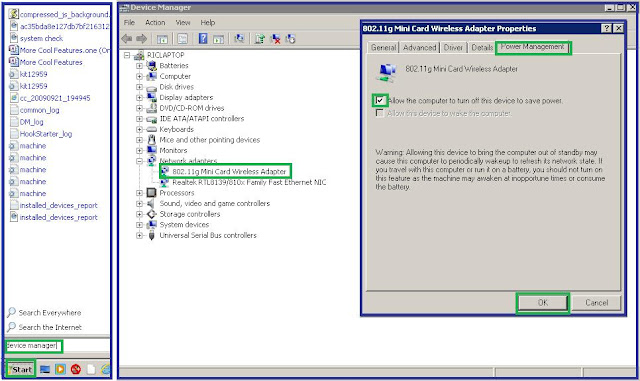









No comments:
Post a Comment