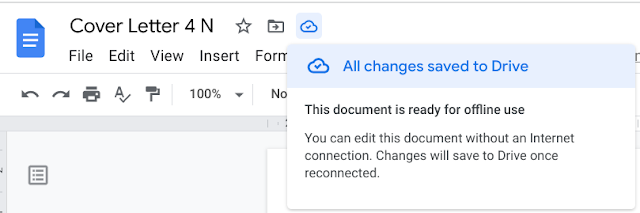
However, in Google Docs on a Chromebook, I find it a bit tricky. By default, it saves to Google Drive, meaning the file is stored in the cloud. Imagine that! Anyone with the link could access it, or it might even appear in a Google search.
To save a file to your Chromebook’s physical drive, go to the File menu, select "Download", and choose the file format you want to save it as (for example, .docx).
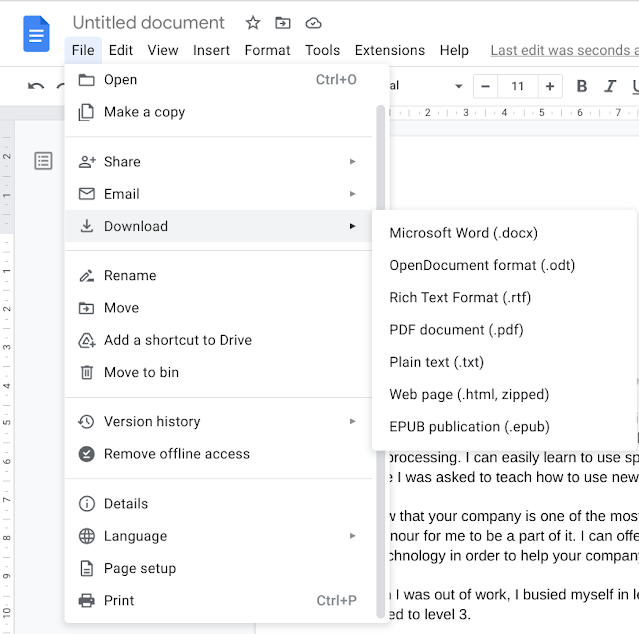
You need to download a Gmail document because it’s created virtually in the cloud, using an application that’s hosted online. Perhaps you could bypass this by setting the document to be available offline? I’m not sure yet, but I plan to experiment with it at another time.





No comments:
Post a Comment