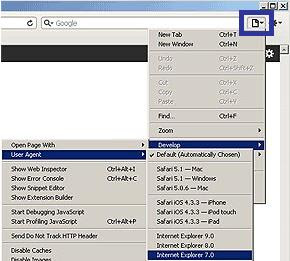3D is taking over the entertainment world. There are 3d versions of past movies that were shown long time ago, but because of this "new 3D" versions, people still want to see, even they know already what's happening in every scene. How did they do that? Re shoot the scenes? That would be costly. I guess the film makers are just using softwares to do that, and charge the viewers more to see the movie they've seen before because it is in 3D. Viewers like you and me, would go and wear that 3D glasses, because of the different viewing experience.
Even the way we take photos, cameras become sophisticated and manufacturers lure us to double camera lenses that can view stereographic images and store them into 3D's. But this type of camera comes with a price, higher than the normal 2D versions. Do we really need 3D images anyway? Speaking for myself, at some point, I really want to see a 3D version of an image, but I do not want to spend extra just to do that! And the good news is, you can make a 3D version of any image taken from any camera.
1. A computer
2. Chrome browser
3. Chrome add on.
4. Online account for photo storage(facebook, flicr, etc)
4. 3D glasses (red/cyan type)
| Red/Cyan 3DGlasses £0.99 only More Details! |
- If you do not have Chrome browser in your computer, download it now at
http://google-chrome.todownload.com/
- After installing, use Chrome browser to add an extension called 3Dnator. Go to google market
https://chrome.google.com/webstore/category/home
- Type and search keyword for 3dnator. download and install it from there.
The icon for 3Dnator is shown at the top right of the browser. You will notice 2D when not activated and just click it to activate 3D.
Begin making a 3D version of any picture image, by just uploading the photo you want to any social networking site like Facebook, Beboo, Flickr etc. If the photo you want is already uploaded, all you have to do is to use Chrome to get there with the 3Dnator enabled. Go to your photo and right click on it. Choose 3Dnator and a new window with the 3D version will open. Take your 3Dglasses and enjoy the view!
2DVersion
3DVersion
You can see the difference more when you compare it side by side. You need a 3D Cyan/Red glasses(like the one above) to enjoy 3d pics. Click on the photos to enlarge.
2D Version 3DVersion







.PNG)
.PNG)
.PNG)