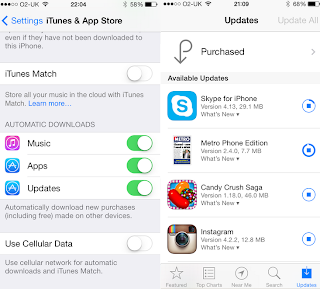Some Pinoy friends back home are complaining how slow their internet connections are. There are some days that it takes a long time to open a single webpage on their laptops and computers or would not at all. The speed of how quickly a webpage shows depends on many factors. The most crucial is the bandwidth limit and the speed of connection the ISP provider is able to give. Do not be misled by ISP's saying the "up to something speed" as they can not provide this to everybody. This is like them saying, "we can or can not give you this speed", however they do not state clearly that there are several conditions that can affect this, like distance of their exchange to the user as well as the number or users at a given time. And I think this is the root of their internet problem, low bandwidth, and slow speed. And this can not be solved by a powerful the computer or device.
The best way to deal with this is to upgrade to a better tariff, bigger bandwidth and faster connection speed. However if budget is the problem, doesn't do much of internet surfing and you are just annoyed about the speed of the data delivered, then this methods of tricking the websites can be just what you needed.
Use a Website's Mobile Site
If you are a facebook addict, then this trick is for you. You do not need to download any piece of software or tweak any computer setting to do this. All you need to do is to type in the mobile URL of the site instead of the full site. This will let you access the mobile version even though you are using your laptop or computer. As the mobile site cuts a lot of corners in order to accommodate the size of the screen of a mobile device, this means a lot of cuts in the data being downloaded to your laptop as well. And as your laptop or computer is more powerful than a mobile device, it will easily display the page faster.
Full Facebook Site
Mobile Site
You can see the big difference between the two versions shown with just the addition of letter "m"(see underlined above) before facebook , the full site has several windows for the advertisements, status updates, chat window, and the timeline, whilst the mobile version only have the timeline to show.
You can also use "wap" instead of "m" like in ebay uk. The syntax would be http://wap.ebay.co.uk.
Use User Agent Ad On
Unfortunately, the website coders are clever, they can detect whether you are using a laptop or a proper mobile device when accessing their sites. Although you have changed the URL code into a mobile address, the page you will receive will be of the full page. Like Google for example.
The best way to trick them is to change your user agent. User agent is the name of the device you are using to access the sites. This means, if you are successful in changing this, the site will render a page just like what you would see in a mobile device, like iPAD, iPhone, or Android mobiles. This will also mean that you do not need to tweak the URL address. You can just type in the address as usual and presto, a mobile version of that page is rendered in your laptop.
I use Chrome browser for this, as there is a good add on software to do the job. I am sure that other browsers have this kind of add ons as well.
To get this, go to this link
...download and install the second selection.
Once installed, click on the icon at the top right(1) and choose which mobile device you want to mimic(2), then close the window. You will see the current user agent setting at the top left of the selection(3).
Once you are happy with the user agent, you type as normal but the only difference is the rendered site. You can see from the examples below, that the output just shows the main usable components and adverts and other unnecessary components are stripped off. And this clearly means that you are using a small amount of bandwidth and you do not need a super fast internet to render these pages.
You can get go back to the default agent by closing your browser and restarting again.
If you ask if there is one for Epic, there is none at the moment, as Epic do not accept third party add ons yet.
Block Adverts
Not all sites are happy to show you their mobile versions, so to cut the advertisement corners of these sites. Filtering these would reduce the consumption of bandwidth thus reducing the download and rendering time of a site. However, all of the popular browsers have not completely blocked the adverts even though the filtering is on.
Using an alternative browser called Epic Privacy Browser did the best job. It strips all traces of advertisements and other scripts in a site including those from google, ebay widgets, and many more. Though this browser can threaten revenues for bloggers like me, I can say that when you are worried about privacy, this is actually the best at the moment.
 |
| Epic Rendered |
 |
| Chrome Rendered Adverts are not blocked |
As it blocks all cookies on all sites, some sites may not respond and would not be shown properly especially when proxy button is on. For more info on how to use it, visit my previous post here.
Till next Post!