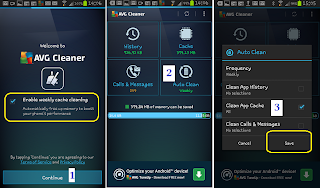One problem of having a smartphone is running out of available space, specially with the built in memory. Although the newer Androids are coming with bigger memories nowadays (32GB for the new Note), it never seem to be enough in the long run. With more very tempting application and games to download, the seem like a gigantic capacity memory space is easily filled up with them. And not only with the downloaded applications, which are definite in size, but the additional data that you do not know that are collected and stashed away by these apps inside the built in memory. This decreases the available space, increases the read time of data, and in effect, takes the phone longer to launch an application or becomes less responsive to touch input.
As much as possible, limit number of apps you download, uninstall the apps you barely use and clear your cache.
What's the cache?
The cache is just a temporary storage, and the data inside the cache are temporary as well. With this in mind we can say that we can delete them without causing any changes in any program or application.
Why delete them?
For the purpose of clearing up some storage area, and for a program that is not responding well, clearing it's "cache" can solve it.
How to clear it?
It is easy to clear the cache, for the Android 4.2 and below users, just go to settings, applications manager, click the application, and you can clear the cache on the next window. For 4.3 and above users, click settings, more, then the applications manager. This step is okey, when you just have a few programs installed. However, if you have, say at least twenty programs installed, it is not practical to do it manually. And also, even the programs you do not use but is opened in the background can accumulate a stash of data. Opening the programs one by one in the application manager is a tedious work!
Installing and Using the AVG Cleaner
 |
| Click here to download! |
Get the cleaner by typing "AVG Cleaner" google play's search(or if you are accessing this post with an android phone, just click the link above), then follow the step by step procedure. The moment you launch the application, it already asking you if you want to set the frequency of cleaning schedule. The default is every one week.
Click continue(1) and the cleaner will start calculate how much temporary data are there stored from the history, calls, and program cache. You might notice that the bulk comes from the cache. The remaining free space is shown at the bottom.
If you want to specify which one will be automatically deleted after a week, tap auto clean(2). You can tick or untick (3)other locations like calls and messages. Do not forget to save the settings to take effect.
Now you are ready regain wasted space occupied by temporary files. You can see that the programs cache(a) is where the bulk of the temporary files is when you compare it's size to the total MB of memory(b) that can be regained.
Touch cache(a) and it will show you the applications that are hoarding data within your memory. In this example, Instagram(c) hides the most. I also noticed that applications I do not use frequently (d) or do not remember using is somehow collecting unnecessary data as well. Now press Clean All Cache(4) to start removal.
The application also saves a record on how much space you reclaimed.
You can also clear the history of your calls and messages from here. But this is not necessary in this example as they just occupy a small amount of space.