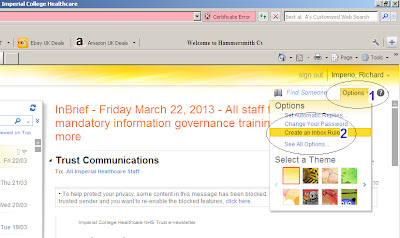Call me an old timer but even with the presence of portable and mobile computing, I am still stuck with my laptop for productivity reasons. And with the high price of apple notebooks, I am contented with my windows machine. Windows performance is not that bad in my opinion, although users encounter more problems than using an apple machine. From time to time, I encounter these too, from simple to complicated that are really annoying. Here are my top 6 annoying problems and the tips and tricks to get round these .
From the moment I turn on the button until the time the machine is ready to use sometimes takes very long time. Anytime longer than 3 minutes is not acceptable to me. Something might be happening during or after the boot up period. In my case, many times the problem occurs at the end of the boot up. I say this because the desktop is showing, but it seems like the machine doesn't want to do anything and not responding to my clicks. Here are the causes I have encountered.
Legitimate program activities
Sometimes even though they are legitimate programs, they can make themselves come to life, without the user knowing, when I power up my laptop, like windows messenger logging in, real player readying itself to go online for update checking, anti virus is doing a scan and so on . There's nothing wrong with it but this process can delay the time before I can do anything. The solution to this is to get into the settings of the program and turn off the feature.
To stop my antivirus auto scanning(I use AVG) on start up, I need to open(1) it
up and and go to Options, Advance Settings(2), click Schedules then Scheduled Scans(3). then untick the Run On Computer Start Up(4) and also at the advanced scheduling options, untick(5) "run when computer starts up when task has been missed".
I do not actually scan my laptop regularly, but I DO update it's virus definition every time.
Illegitimate program activities
Have you experienced a pop up window saying "scanning for viruses" then scares you afterwards as it says it detected some infections with your laptop? Most of the time, this warning is just coming from a scareware, tricking you into clicking and downloading a link that promises a cure and removal of threats. Don't fall to it as it can do more harm and good.
To stop this from showing up during boot time,or any other internet related pop up, goto start(1), type mscofig(2) at the search box, click msconfig(3), at startup(4) look for the program's name and untick it. Better is to uninstall it totally(you can do this at programs and features). You can also disable other unnecessary programs (red boxed) by unticking them so they will not load during the start up. Do not forget to click apply button. To take effect, restart the computer.
2. If you own a laptop use hibernate instead of shutting down
This is a power saving feature of laptops an a better way to exit windows. Instead of shutting down the laptop, just close the lid and the machine goes into hibernate mode, meaning the laptop puts opened documents and programs into the hard disk, and then turns off itself. And the next time you press the power button, the computer starts quicker than powering following a shut down. The best part is, you can resume documents you have been working or can go to the same web site before you have closed the lid. It is also uses less power compared to sleep mode.
To activate hibernate mode, go to control panel, power options, control settings, choose what closing the lid does, then choose hibernate from the drop down menu. And do not forget to save the changes.
3. Other slow browsers and crashing chrome
Browsers are not made the same. As they are developed by different technologies, the speed of rendering a webpage is also different. Some are faster and others are slower. Others are prone to crashes as well. SO far I have tried several browsers when surfing, and I find that
Chrome is still the fastest among the rest. It is also the easiest to operate.
Chrome is good but sometimes it crashes too. It's good it shows you which plug in is crashing. You can change plug ins easy and can choose which one(1) to delete or keep. The built in(2) browser task manager is also very useful in determining which browser window is the most active and uses much of the resources. Ending this can free up memory and make chrome continue to respond.
4. Video files not playing
Do you use Windows Media Player or Real Player to play movies? Sometimes they do not play certain video files and they ask for a plug in to be installed. I encountered a non playing movie file that has been given to me. It was a raw video file from a DVD disk on a memory stick. Itunes, windows media player and real player can not play it and are asking for plug ins.
I was not bothered to search for plug ins and do not have the time to experiment so I tried
VLC media player. It worked on a VOB file with ease. It handles all video files at my disposal and has no problem with physical disc as well. VLC is now my default video player.
5. Unresponsive program whilst multi tasking
With higher computer specs of today, most of the time I do multi task whilst updating my blog. I usually open two image applications and toggle between them, notepad, and different web pages rendered with different browsers. This overwhelms my laptop and makes it grind to a halt by a non responding page or a crashing application. This will also leave the computer unresponsive with mouse clicks.
To get round to this is to terminate the unresponsive web page or application by pressing simultaneously ctrl-alt-del. This gets you into the task manager's page(1), you can see the unresponsive program(3)causing trouble under the application's tab(2). Highlight it then end the task(4). You might need to do this several times to a stubborn program. If it still not doing anything, try go to the processes tab (5) and end the program that is having a big bite on the RAM(6)(which is usually on top of the list). Do not forget to click the end processes button(7).
6. Sensitive files falling into the wrong hands
If you have heard in the news (Phil. news) what happened to Chito Miranda and his girlfriend in the past, then this tip is relevant. You might have read advises from experts to encrypt your data or putting on passwords to your files so that nobody can access them specially when they are very private. But sometimes this is not practical. Hiding the file is another option but it can still be easily located.
A more practical way of preventing access to your files is to rename it's extension. This is "literally" changing the default program reader of your file. For example, if you have a picture file like pic1.jpg, change jpg into avi, this will become pic1.avi. The computer will try to open the file with a video program but the video application will encounter a problem because it is not a video file. This will result in error reading, and your file not able to load. You can revert this anytime by doing the reverse, changing the extension name.
You do need to let windows show the file extension, because it doesn't show it by default ( pic A).
To do this, make sure your computer shows the extension of your files. Check this at control panel, folder options, under view tab(1) scroll and untick(2) "hide extensions for known file types", then apply(3). This will now show the file extension (pic B).
Right click(4) on the file and rename(5) it. Point your cursor after the period and rename (6) the extension into any thing you want. A warning message will pop out(7). Don't worry because the file will remain intact.
Now try to open the file.
I usually use this technique at a shared drive at my work, so that I can open up my files who ever is logged in, without them being able to access it. The file is visible but unreadable. You can revert it back by renaming it into the correct file type.
With little imagination and practical thinking, it is easy to get more out from your computer without buying additional products.